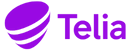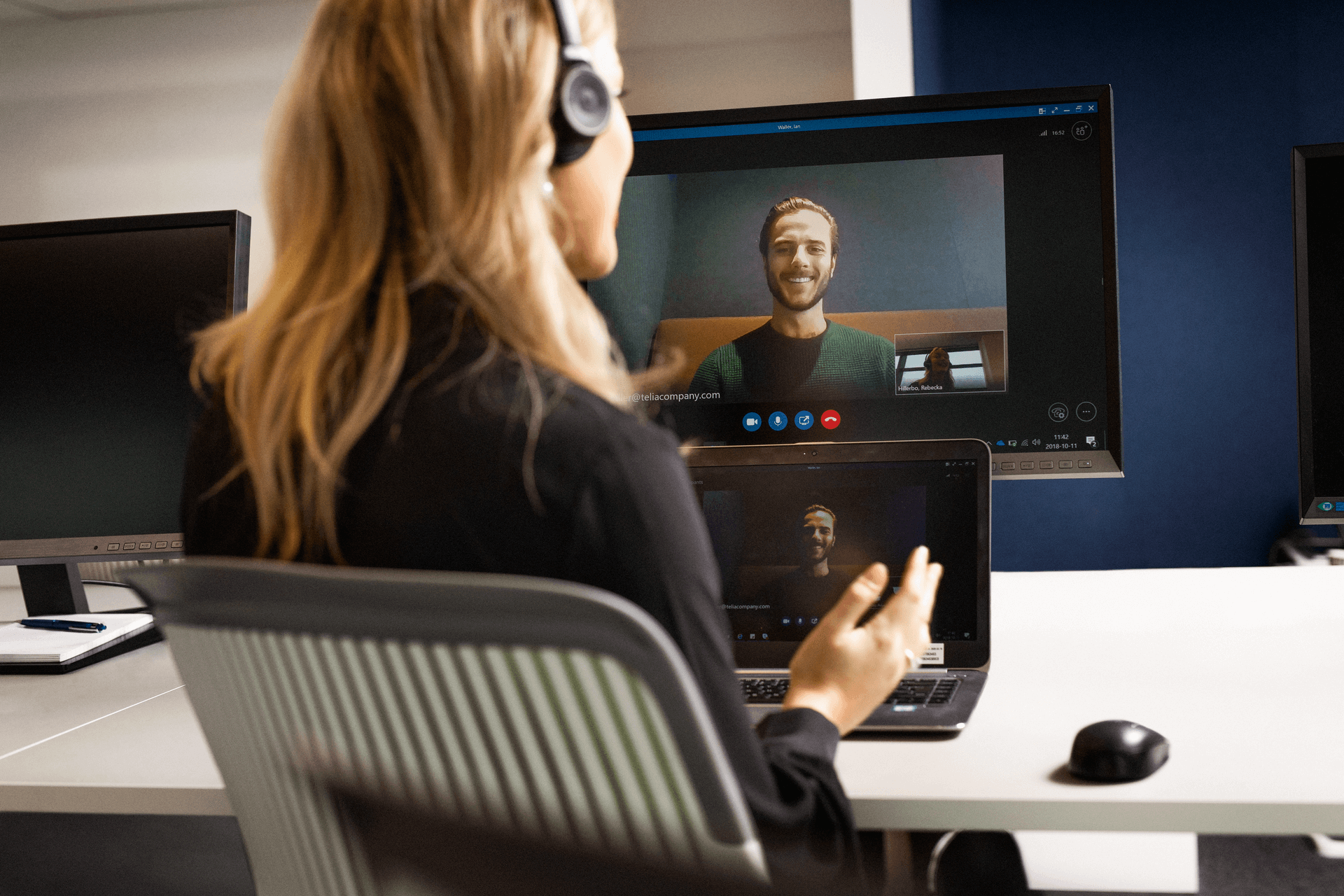
ACE Screen Pop API
Automation made easy
An API for a simpler everyday worklife
A screen pop facilitates the agent’s everyday life, for example by picking up the customer’s case number from the email or phone call. It automatically opens the correct customer image in a support system, saving between 10 and 20 seconds of the agent’s time at each individual interaction. Ace Screen Pop API works both against systems that have web interfaces and against installed applications on the agent’s computer
About ACE Screen Pop API
- Saves time in each interaction
- Automates repetitive moments
- Reduces the risk of errors in manual handling
ACE Screen Pop API
The Screen Pop API sends data from ACE Interact/ACE Agent to an external support system using COM. ACE standard server for ACE ScreenPop (COM), uses Windows Scripting (Visual Basic and/or JavaScript) to communicate with the support system.
A user scenario
- A customer calls in to the switchboard and ends up in the speech response
- The customer enters their case and identity
- The voice response makes a request for an off-duty agent to ACE that directs the call to the agent. At the same time, customer data from the voice response is passed on via ACE to the Agent Tool (ACE Agent or ACE Interact).
- The agent’s ringing the bell. At the same time, customer data is presented in the agent tool
- At the beforeNormalAccept event, the agent tool sends customer data via COM to ACE Screen Pop
- ACE Screen Pop transfers customer data using Windows Scripting to the support system. There, a search is made based on received information and the correct customer image is displayed in the support system even before the agent receives the call.
Schematic image showing how ACE can capture different types of data from different types of interactions and send it to a support system via the ACE Interact agent tool and screen pop API.
Available events in the interface:
- beforeNormalAccept - Screenpop when an interaction is directed but before response
- afterNormalAccept – Screenpop after the agent accepts the interaction
- contactActivated - Screenpop when reactivating a parked interaction
- contactDropped - Screenpop when the interaction has ended but before finishing
- endContact – Screenpop after finishing (when the agent has finished the interaction)
- manual - Screenpop is manually triggered from the agent tool
Interaction data keys that can be sent with
agentName Ani chatCustomerAlias Cid comment contactId contactSourceType contentUrl createTime customerAddressSrv customerEmailAddress customerName customerSpecific1 … customerSpecific5 dateTimeStart Dnis dnNumber emailCategories emailHdrDate emailHdrFrom emailHdrReplyTo emailHdrSubject emailHdrTo Entrance Errand firstContactId firstContactSourceType firstErrand inquiryFrom ivEmailHdrFrom media Menuchoice origContactSourceType outcome outgoingAddress sourceIp subContactType Target Targettype taskNumber twitterEndUser twitterReply visitorQuestion workItem workItemSource
Sign up to our newsletter
Telia ACE is all about making conversations flow. Sign up to our newsletter and never miss out on the latest news and insights.