Release 25
September 30, 2022, marks the release of Telia ACE version 25. As always, there are many useful updates. Many of them are in our browser-based administration tool ACE Coach that takes a big step forward. It now includes routing rule management and very powerful functionality for building, maintaining and fine-tuning IVR call flows.
Our agent tool ACE Interact gets functionality for, among other things, viewing and editing current day schedule for callback appointments. A feature that typically will benefit health care centers or other operations with extensive use of scheduled callbacks.
Organizations running Telia ACE together with Salesforce or Microsoft Dynamics CRM systems will be happy to see our updated adapters that provide much of the ACE Interact functionality as integrated widgets.
Tons of new features in ACE Coach
ACE Coach gets a healthy dose of new features bringing it another big step closer to being the perfect web based tool for everyday contact center administration.
Canned responses in ACE Coach
Canned responses are ready-made texts that are available for the agent to quickly insert in text communication, like chat, email and SMS. Typically, they are greetings, common answers, “standard” expressions or any other phrase that you know is commonly used.
This speeds up agent work, ensures a consistent tone of voice and lowers the risk of errors in written communication.
Canned responses may also contain “macros” that are variables that inserts specific words or numbers dynamically into the text. For example, agent name, current date or a specific contact data key value.
In ACE Coach 25 it is possible for the administrator to add, copy, edit and delete the canned responses and macros that should be available to the agents. Canned responses may be available to the entire organization or be affiliated to one or more subareas. All available responses are presented in a table that can be sorted, searched and filtered for easy navigation. A selected response may (given that you have the right permission) be easily edited or copied for making changes or add a new response.
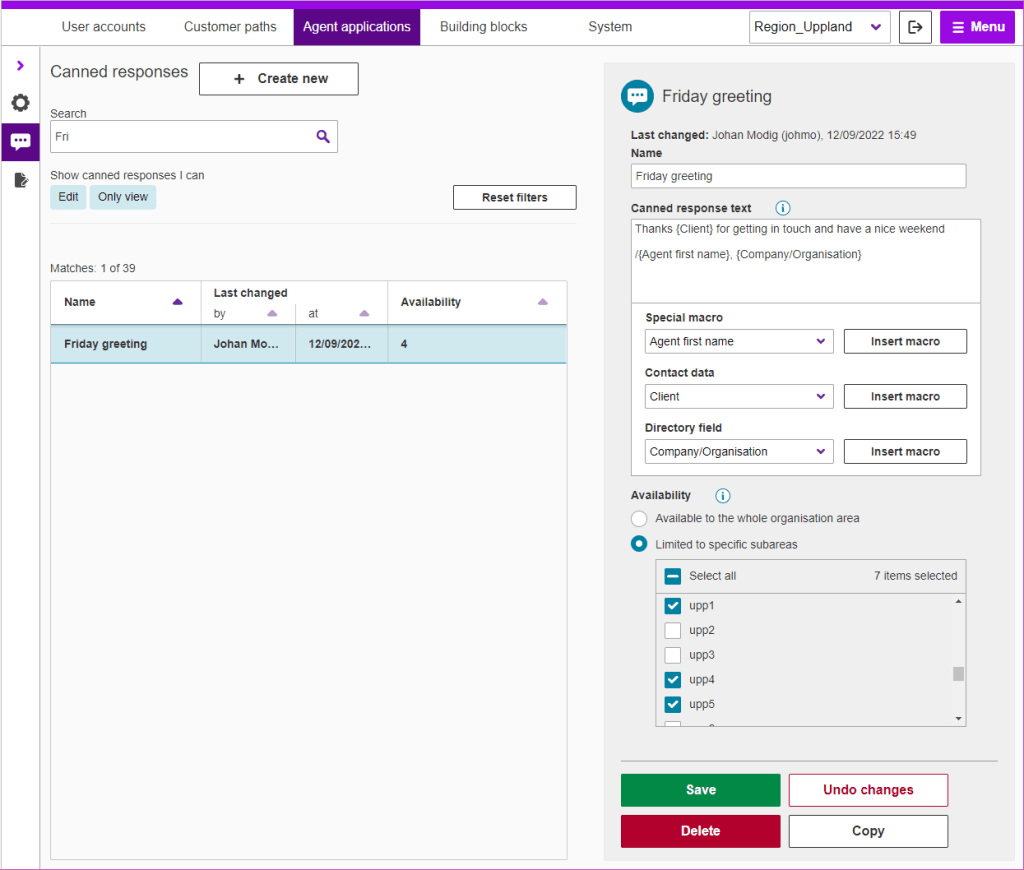
Permission to manage canned responses is controlled by an access function.
Routing rules in ACE Coach
ACE Coach 25 allows an administrator (with adequate permissions) to fully manage routing rules for calls, callbacks, chats and emails. This is a part of controlling the whole path of a contact, from access number, through a call flow, then routing to queues, and finally to an agent.
Routing rules are essential for making contacts reach the best possible destination in your organization. They control how contacts are escalated between destinations (queues/waiting lists, person/number or escalation point). If a contact isn’t handled at the first destination, it is moved to the next according to the “constraint” set for each step of the escalation chain. Which rule that should be applied is set by rule criteria that is a combination of media type and contact data. These contact data may for example be set in the IVR, by (automatic) queries to integrated platforms such as a CRM system or from identified keywords in text or speech.
The end result is fine grained control over how contacts progress through the contact center to ensure high level of service and high accuracy in reaching a desired destination.
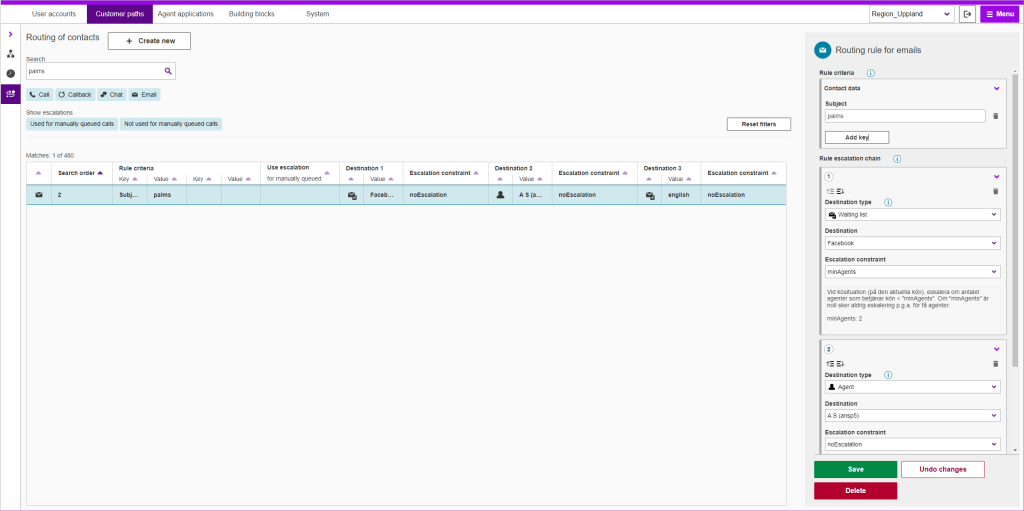
View change log in ACE Coach
A welcome feature for security administration and troubleshooting in ACE Coach 25 is the ability to view a log of system changes. The Change log feature is available under the “System” main menu choice. Log of events are displayed as a table after the user selects a date range. The user can sort, filter (type of event, type of object and area affiliation) and free text search to quickly find the desired information.
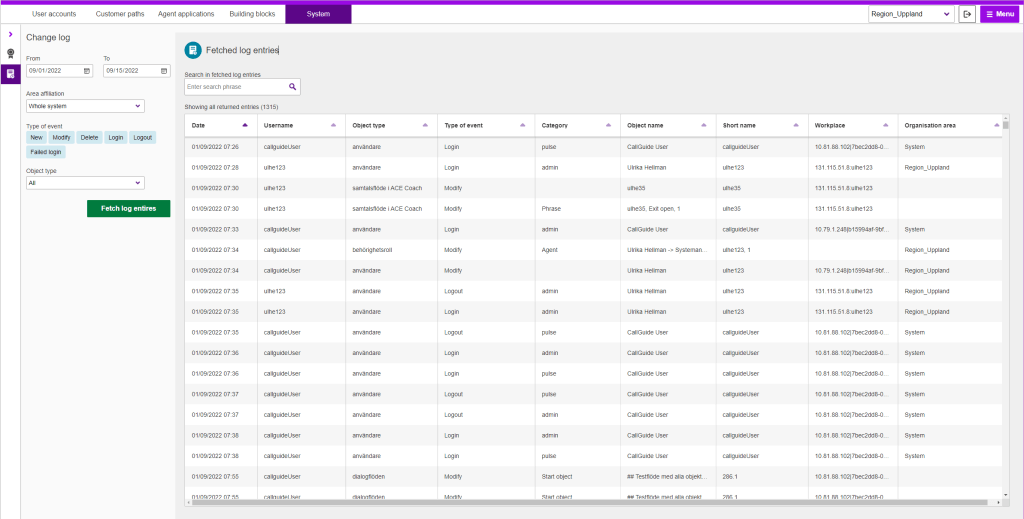
Increased flexibility for controlling opening hours in ACE Coach call flows
Sometimes you may want to adjust the behavior of a menu choice in a more flexible way than just open or closed. For example, you may want to stop offering callback 30 minutes before a specific branch of manned customer service closes. Another might be that you want to offer an SMS service for a specific menu choice from closing time but no later than nine in the evening. Any call flow function (added in ACE Coach 24) can be controlled in this way.
Such setups that use a combination of schedule checks in specific scenarios are now possible to configure in ACE Coach 25 call flows. The result is an extra level of fine-grained control on top of the regular open/closed for menu choices.
Call flow with Virtual menus in ACE Coach
Virtual menus in call flows opens up for greater flexibility and accuracy when determining caller intent in the IVR.
Virtual menus are an addition to DTMF menus that make it possible to add functionality and precision to the call flow using external services (virtual agent/free speech/external DTMF/other services). Theses external services will collect input from the caller and set values for specific return parameters. These values can then be mapped to menu exits in the virtual menu. The external service might also set other parameters/contact data that are not used in the call flow configuration, but it could be used in other parts of ACE, such as routing or for screen pop when the contact eventually reaches an agent.
Starting in ACE Coach 25 you can
- add virtual menus to your call flows, by creating new ones or re-using virtual menus that are already defined in the call flow
- add free text description
- set parameter(s) for the external service if required
- set fallback actions for undefined return values or errors
- map return values to menu exits
- set task type depending on return value
- set contact data (keys and values) depending on return values
- control opening hours for exits
- manage phrases for virtual menu exits
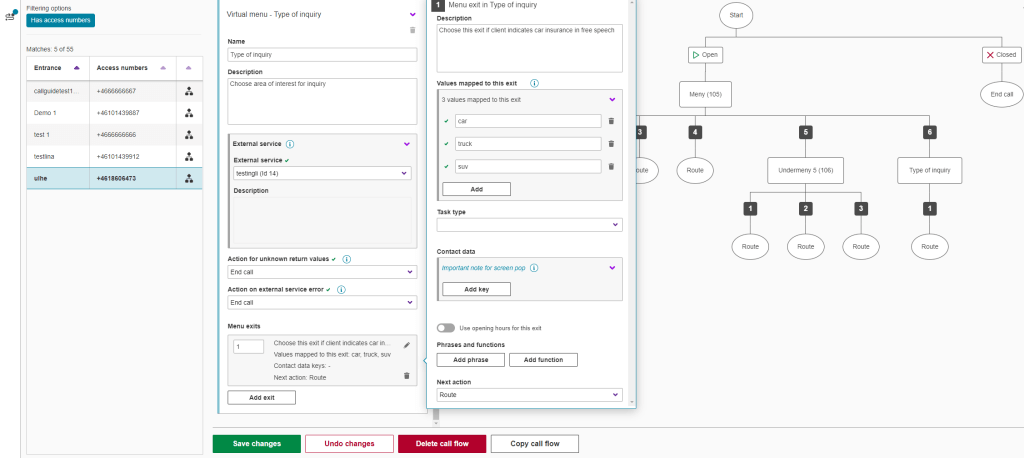
Wrapup in ACE Coach
Wrapup is a time slot at the end of a contact to allow an agent to complete tasks related to the contact. E.g., make updates in a support system after a call or chat conversation has ended. In ACE Coach 25 the administrator can manage wrapup settings for the agents. Both the default settings as well as custom settings for specific task types, as required by the organization.
The administrator can define no wrapup, limited wrapup or unlimited wrapup (that the agent must interrupt manually to end the contact and return to ready state). For limited wrapup you specify a duration and whether the agent should be able to extend wrapup, and if so, for how long and how many times.
The resulting wrapup time for a given contact is also defined by the agent’s wrapup factor that is set in the user account. A beginner may have a 200% factor that doubles the wrapup time defined here.
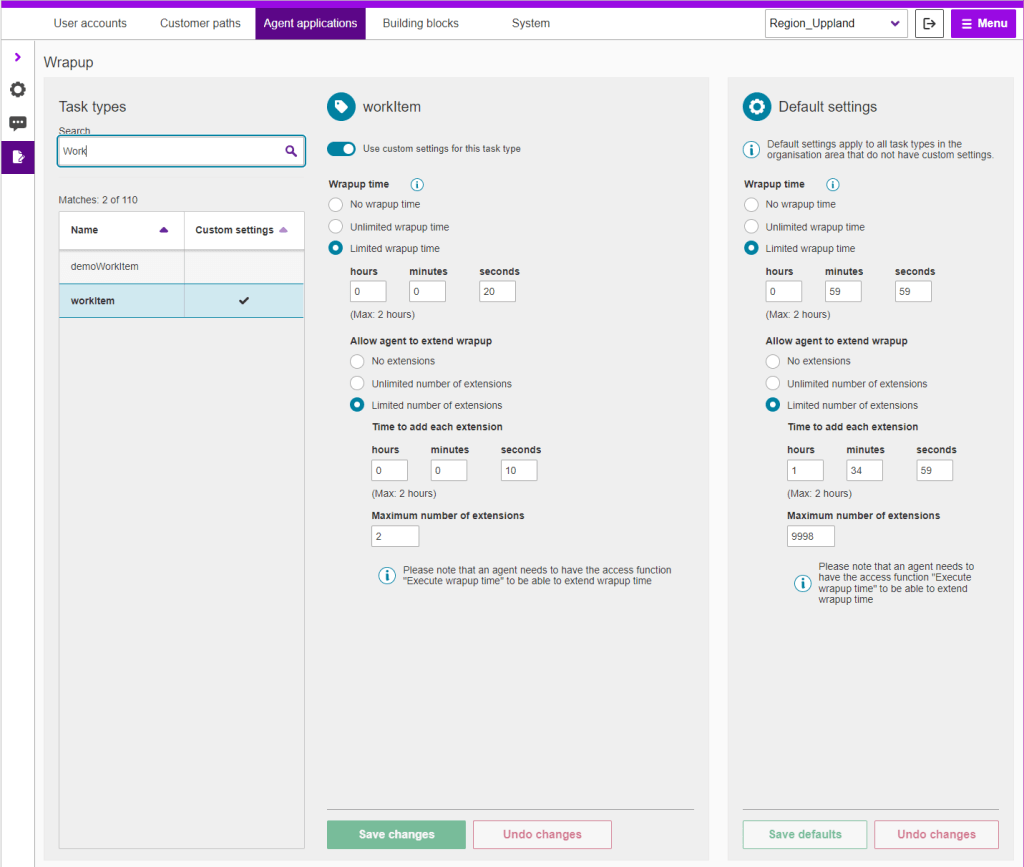
Manage value sets for outcomes in ACE Coach
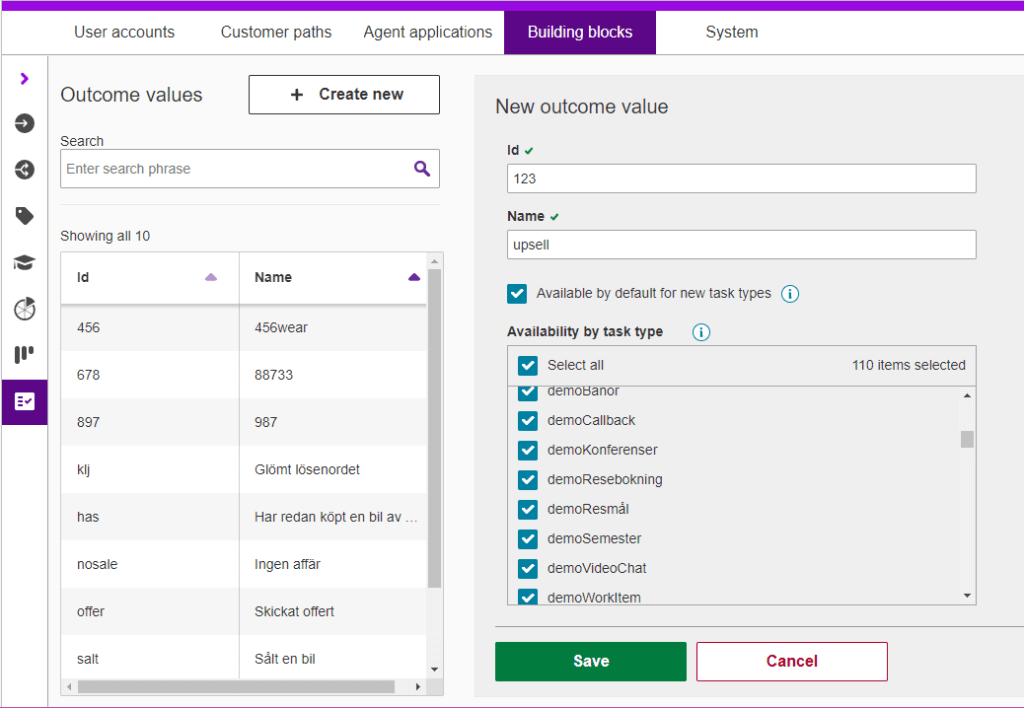
Outcome values are central for working with contacts in ACE. They allow the agent to provide systematic feedback on the result of contacts that they have handled and are presented as a drop down before ending a contact in ACE Interact. Outcomes are valuable, for example for statistics and when following up campaigns.
This is why it is a great addition to ACE Coach 25 that the administrator can manage which outcome values should be available to choose at any given contact.
It is possible to add, edit delete outcome values and for which current and future task types they should be available for. A search function makes it easy to navigate existing outcome values.
Copy Call flow to other entrance in ACE Coach
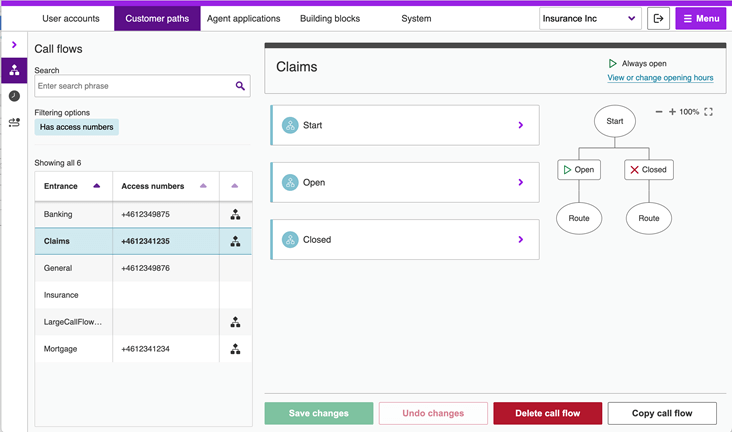
A new feature, “copy call flow to other entrance”, makes it even easier to manage call flows in ACE Coach 25.
This is for example very useful as a safety measure before making changes to complex call flows that may be very time-consuming rebuilding from scratch. You can copy the live call flow to a temporary entrance, make changes and test them carefully. If everything works out it is easy to copy it back to the production entrance.
In a delivery scenario it also greatly speeds up the process of setting up many similar call flows.
Updates to ACE Interact
Choose between multiple SMS sender names in ACE Interact
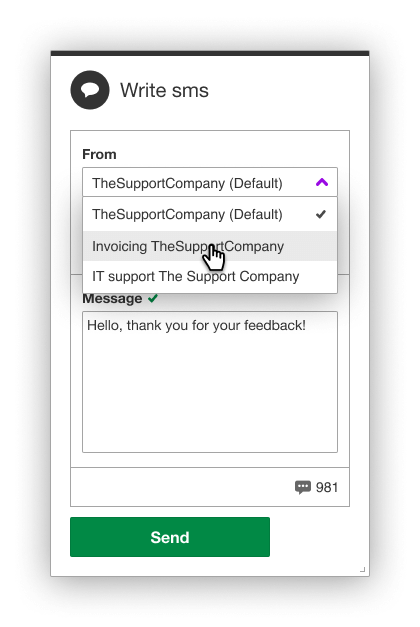
In ACE Interact 25 it is possible to let the agent select from different preconfigured alphanumeric sender names when composing an SMS. On first time use, a default is selected, but if the agent selects another, this is remembered next time.
This feature is handy for large organizations that want to differentiate communication from different branches, or for contact centers serving different units, brands or companies.
Note: Administration of sender names requires placing a ticket with Telia ACE support.
Current day view and administration of callback appointment schedules in ACE Interact
For staff working regularly with callback appointments it is valuable to get an overview and be able to view and manage the current workday schedule. This is possible in a new feature in ACE Interact 25. A typical use-case might be a nurse at a health center working with callbacks for patient advice and bookings. The feature gives both a quick overview of today’s blocks with booked and free slots as well as the possibility to check and edit individual slots.
Given the correct permissions, the user can:
- View the schedule overview for current day with booked times, free time slots and any orphan bookings (outside of defined blocks)
- See status at a glance with help of color-coded visual cues and “progress bars” to show block occupancy rate
- Open schedule blocks to view individual free and booked time slots
- Edit blocks and slots in the current schedule to adapt to changing requirements and circumstances such as last-minute changes in staffing for the day
- See and edit capacity (concurrent appointments) for blocks
- Close a schedule for further bookings
- Show any orphan bookings outside of schedule blocks
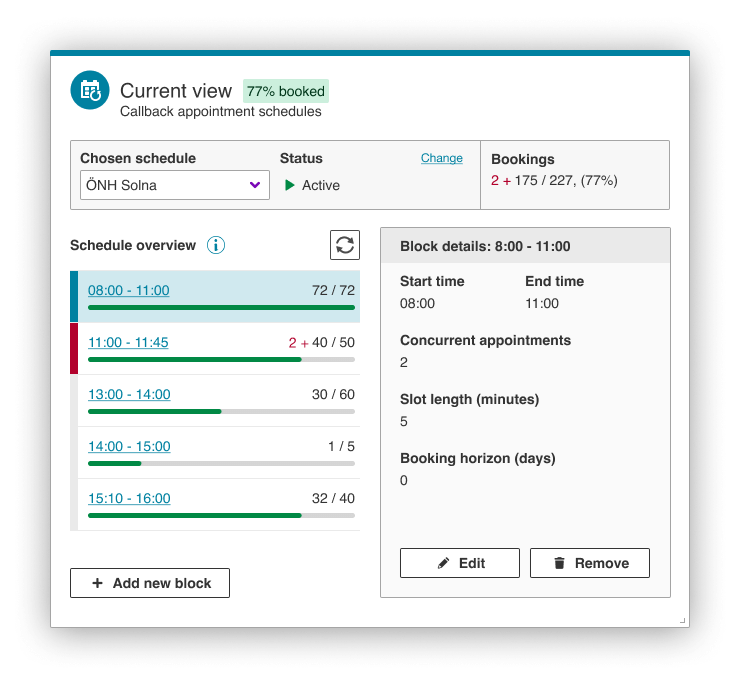
Use data from ongoing contact when booking a scheduled appointment
If an agent, or nurse in the health care scenario, selects “book appointment” while having an active contact, the phone number from the ongoing call, along with CID and comment if any, will be pre-entered in the correct fields for the booking. A time-saving feature that also lowers the risk of errors compared to manually entering the data.
ACE Interact – view only my interactions
The “Interactions” tool is an integral part of ACE Interact to search and review historic contacts, during their set storage time. ACE user accounts can now be configured to allow access only to their own personal interactions. Search and filtering options are of course still available to make it easy to locate any desired information.
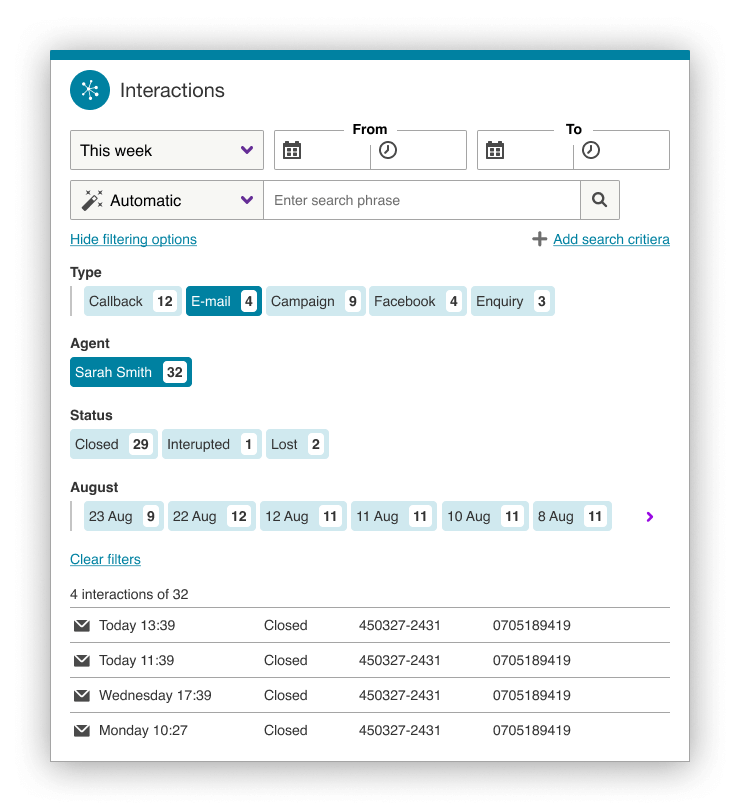
This setting filters out everything but the interactions where you yourself was a part. This may be a regulatory requirement or a requirement to comply to strict privacy policies in some organizations. Not the least when using ACE Recording G2 where stored call recordings are accessed and played back using the Interactions tool in ACE Interact.
ACE Recording G2 and threat calls
Managing “retroactive” recording of threat calls
Sometimes an agent may want to record a call unexpectedly as the conversation develops. A typical scenario would be if a call turns out to be a threat, or otherwise might be valuable as evidence. The obvious challenge here is that the crucial part of the conversation may have already passed before the agent could hit the record button.
To tackle this challenge, it is possible to configure ACE Recording G2 to start recording all calls “just in case”. And if there is no need to save the recording it is hidden and then deleted. If, on the other hand, the agent decides that the recording needs to be saved for later access, then they may use a defined outcome value such as “threat” or other suitable text string and the recording will be saved.
ACE Salesforce and Dynamics adapters
Updates to the ACE Salesforce adapter
The popular ACE Salesforce Adapter is a softphone widget that is opened as an app in Salesforce. It offers a subset of the functionality found in ACE Interact, and selected unique features related to Salesforce. This includes most aspects of call and status handling. The adapter provides a boost in efficiency for organizations combining Salesforce and Telia ACE.
In this release, there are new features related both to ACE and to Salesforce
Features related to ACE:
- The user can change ACE Work level directly from the adapter. Saves time as there is no need to switch over to ACE Interact for this common operation
- Wrapup time can be extended directly in the adapter with a simple click, (as long as it is configured in ACE)
- The Salesforce Adapter can be configured to show ACE contact data for a contact in progress. For example, entrance, menu choice or any customer unique keys that help the agent know more and manage the contact efficiently
- Widget for queue status of ACE queues
- For customers with NICE-based ACE Recording G1 it is now possible to invoke recording on demand from within the Salesforce Adapter
Features related to Salesforce:
- Possible to configure automatic creation of Salesforce “Case” for calls. On accepting incoming, making outbound or accepting a callback.
- It is possible to use the “Click to call” feature of Salesforce when doing an Enquiry in ACE Salesforce adapter. Useful because typically, for a company using Salesforce, all contacts are already listed in Salesforce, and it may not be relevant to have a separate ACE address book.
Release of ACE Dynamics adapter 1.0
ACE Dynamics Adapter is a softphone widget that is configured in a multi-session app in Microsoft Dynamics 365 CRM platform. The multi-session apps are Customer Service workspace or Omnichannel for Customer Service in Dynamics.
The widget offers a subset of the functionality found in ACE Interact along with Dynamics specific features. Much in a similar way as the Salesforce adapter.
ACE functionality:
- Change status, active/pause (to receive contacts)
- Handle incoming calls, outgoing external calls, callback Calls
- Make call, Mute/unmute, park call
- Enquiry/Transfer to a queue or to a phone number
- Conference
- Change ACE Work level
- Wrapup time can be extended, if configured in ACE
- ACE contact data can be configured to be shown in the adapter
- Set Storage class, to use with ACE Recording G2
- Recording on demand for NICE-based ACE Recording G1
Dynamics specific features:
- Support for using “Click-to-Act” feature in Dynamics at Make Call and at Enquiry
- Search and open record in Dynamics for calls
- Create activity in Dynamics for calls
Supported Languages: Swedish, English, Danish, Norwegian, Finnish and German
A boost for Telia ACE in Denmark
ACE IVR G2 integration to Telia Touchpoint Experience in Denmark
In our ongoing project to establish ACE, including IVR G2, for our entire Nordic and Baltic footprint we have reached another milestone. As an extension of our ongoing Nordic roll-out, it is now possible to set up ACE with IVR G2 (produced using AWS) for customers using the Telia Touchpoint Experience telephony platform in Denmark.
This will make Telia ACE an even more compelling offer on the Danish market.
Work level and presence statistics in ACE Business Intelligence
In this release of our statistics and reporting tool the calculation and presentation of Activity and Presence is greatly enhanced, making it possible to follow up on additional KPIs.
In ACE BI work level, status and presence information is merged, so it is possible for the ACE BI user to see what activities agents use during the time they are logged in to ACE.
Two new default visualizations:
- Agent status and activity – Shows the duration of the activity for each work level and status
- Agent activity statistics – Shows the duration of the Activity
One more default measure:
- Agent presence – Shows the duration in seconds
Enhanced statistics export from ACE Knowledge to Excel
The latest release of ACE Knowledge includes the following new functionality and applies to the “Interface overview” and “Guide overview” views on the statistics page.
- When clicking the export button there is a new option to select which of your interfaces to export statistics for.
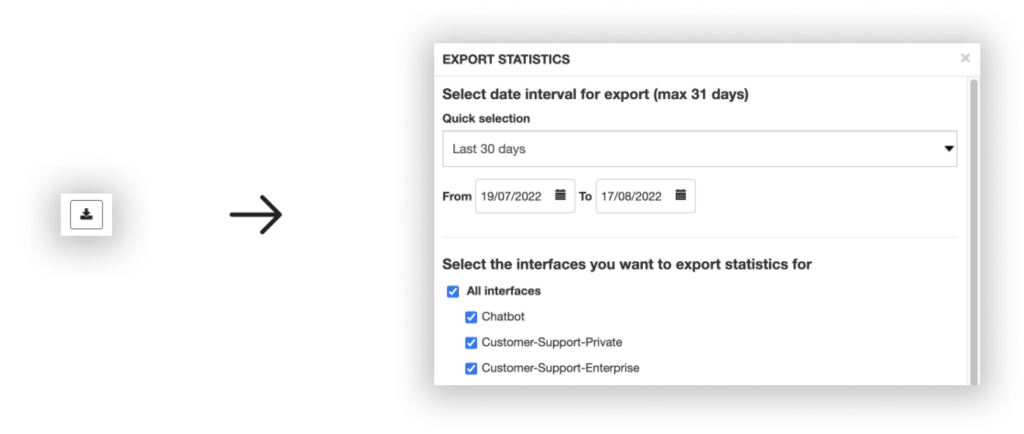
- In the exported Excel file, in addition to the previous Summary sheet, you will also get an individual sheet for each selected interface. The statistics in the tabs for each interface will be displayed as day-by-day statistics for each day in the selected interval. Please note that the maximum interval for export is set to 31 days.
- To improve user experience, the interval for displaying statistics in the admin interface is capped at 185 days to prevent excessive loading times.
An update for the operator in ACE Agent
Set and change diversion number in Mitel CMG with Cisco
Allows the operator using the ACE Agent application to enter a number to (temporarily) forward calls on behalf of a colleague in organizations combining Telia ACE with Mitel CMG + Cisco UC/Telephony-platform. The setting applies to all incoming calls.
This flexibility can help maintain a good service level and end user experience (actually reaching the desired person) with little effort, for example, if the colleague’s regular phone is out of order or left at home by mistake.
Important notes for Telia ACE 25
- SQL Server 2012 is not supported from ACE 25.
- ACE Admin versions 22 or newer are supported.
- ACE Coach must be upgraded, only version 25 is supported.
- ACE Report versions 12.0.0 or newer are supported (*).
- ACE Agent versions 12.0.0 or newer are supported (*).
- ACE Pulse versions 12.0.0 or newer are supported (*).
- (*) Note that, if single sign-on is used, ACE Agent 21.0 or newer, ACE Pulse 21.0 or newer and ACE Report 21.0 or newer are supported; older versions are thus not supported.
- ACE Interact versions 12.0.0 or newer are supported.
- ACE Monitor versions 12.0.0 or newer are supported.
- Changing system parameter ssoAuthIdConcept requires system restart.
- Special limitations when using ACE IVR G2: It can take up to 5 minutes until new emergency fallback configurations are activated.
- ACE Business Intelligence:
- Measuring point statistics is not available.
- Max duration of an activity is 62 days.
- When upgrading ACE Database to 25.0.0, all users of ACE Coach, ACE Interact and ACE Monitor will automatically start using the new version at next login after upgrade:
- the system parameters governing the primary version and the secondary version of ACE Coach will automatically be changed to 25.0.0.
- the system parameter governing the primary version of ACE Interact will automatically be changed to 25.0.0 and the system parameter governing the secondary version of ACE Interact will automatically be changed to the primary version used before the upgrade.
- when upgrading from a version older than 24, the system parameter governing the primary version of ACE Monitor will automatically be changed to 24.0.0 and the system parameter governing the secondary version of ACE Monitor will automatically be changed to the primary version used before the upgrade.
- If upgrading from a version older than ACE 24, it is strongly recommended to read release notes for all intermediate versions. For instance, if upgrading from ACE 20.0 to ACE 25.0, ACE21ReleaseNotes, ACE22ReleaseNotes, ACE23ReleaseNotes and ACE24ReleaseNotes should be read in addition to current release notes.