Telia ACE release 28
New browser based administration features, added recording capabilities and more.
March 04, 2024
Telia launches ACE 28 with a number of improvements for agents, administrators and end users.
As always, ACE Coach is updated with new functionality. This time for viewing and managing dialogue flows for IVRs. This feature will be extended further in coming releases. Also in ACE Coach, it is now possible to import campaign records in bulk from Excel or comma separated text files by simple drag and drop.
In Ace Interact the number for Caller ID is now configurable and selectable for outbound calls. A welcome addition in organisations where central staff handle telephony on behalf of different units and need to show the correct number for the person being called. There is also a new way for the agent to view how many contacts of different types they have handled in the past.
ACE Recording G2 can now record enquiry calls and transferred calls and save in Interaction View. (with some limitations depending on telephony platform and access rights)
Check out these and many more updates in Telia ACE 28 below.
New features in ACE Coach
View Dialogue flows and control everyday settings in ACE Coach
With the launch of ACE Coach 28 it is possible to view and make adjustments to a subset of objects in dialogue flows. A dialogue flow controls IVR configuration and defines how a call is handled by the system depending on a number of factors. For example, time of day, number called, calling number, IVR choices, possible integrations and current queue status.
This limited functionality is a first step towards comprehensive Dialogue flow control in ACE Coach.
On selecting a Dialogue flow, Coach lists all objects it has. The user can search and filter objects, and for a number of object types, available options for frequently used settings are presented. Features include:
- Edit the Audio item used in a Phrase object, that is, control what sound that is played at a certain point in the IVR.
- For .wav and .mp3, you can listen to the file
- Activate and inactivate a Phrase object
- Edit the phrases in Menu objects
- Activate and inactivate exits and phrases in the Menu object
- Manually open/close Switch objects
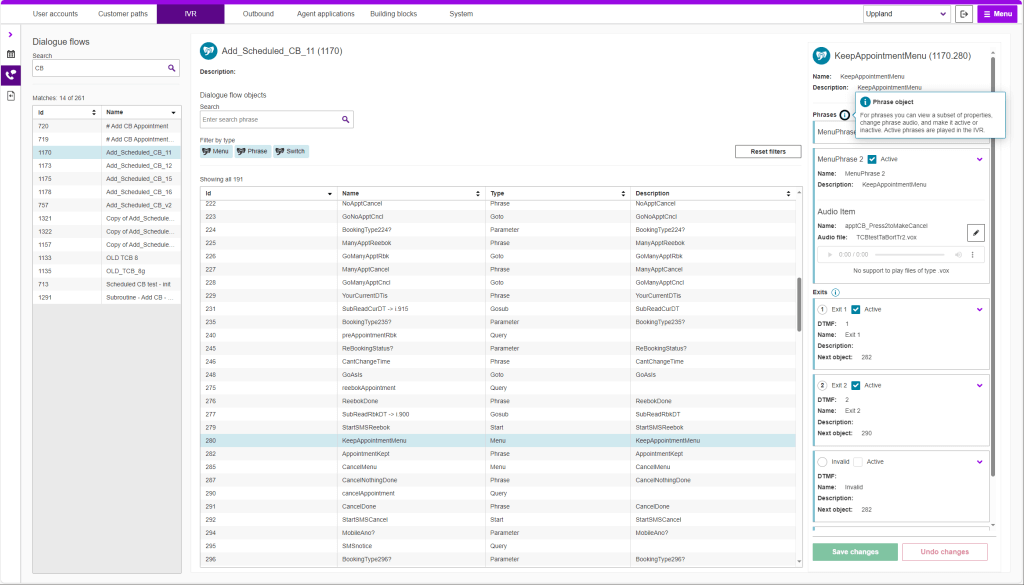
Manage audio library in ACE Coach
Related to the introduction of Dialogue flow management in Coach, it is now also possible to manage the audio library available for use in dialogue flows.
The library contains all audio items that are used by phrases in your IVRs. The main table is searchable and allows you to filter out items that are in use or not in use in any dialogue flows.
When an item is selected, properties are displayed together with a list of the dialogue flows where the audio item is used (if any). You can download the audio file, and for .wav and .mp3 format you can play back the audio file directly in your browser. You can also upload a new file to update what is played in the IVR for phrase and menu objects using the audio item.
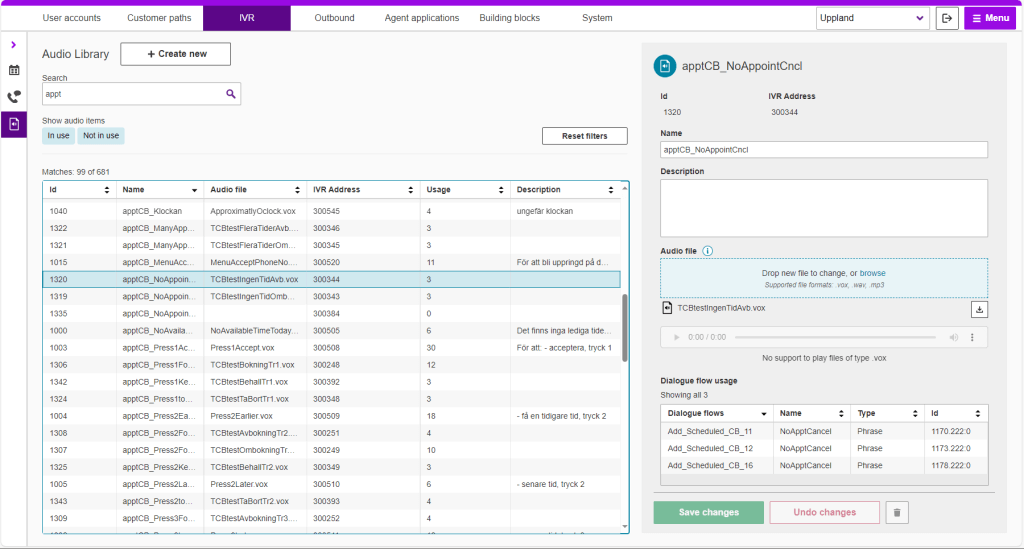
You may also create new items in the database and upload audio files for them.
Simplify work in Coach by hiding content and data that you cannot edit
A new way to simplify and speed up administrative work in ACE Coach is the possibility to hide all data and content that you don’t have explicit access to view or edit. For example, if you only have administrative access to one subarea, data from other subareas are hidden from views and tables to create better overview of “your” data. This way it will be easier to navigate and quickly find what you want.
The feature is called Display principle is available as a toggle in My settings and your choice is remembered between sessions.
To simplify for new users, and make it easier find what they really need, the default setting for new users is off (effectively hiding non-editable information).
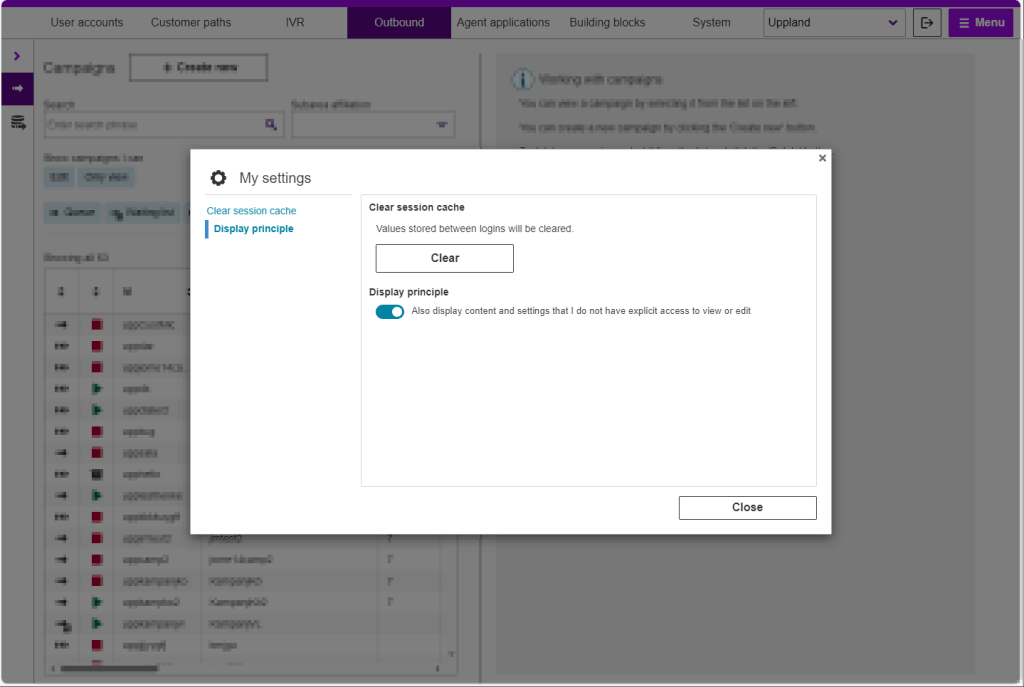
Create new chat entrance in ACE Coach
A building block for setting up a chat in ACE is the chat entrance. This contains basic configurations for the system to work as intended, for example which ACE Chat Engine to use.
ACE Coach 28 simplifies chat administration by providing a way for an administrator with the required access rights to create new chat entrances by duplicating existing. The user is prompted to enter a name for the new entrance. All other settings will be the same as the original. The new entrance will be set as inactive but can be activated in ACE Coach by selecting it in the table, clicking the Entrance active setting and saving. It is also possible to delete chat entrances (as well as entrances for calls).
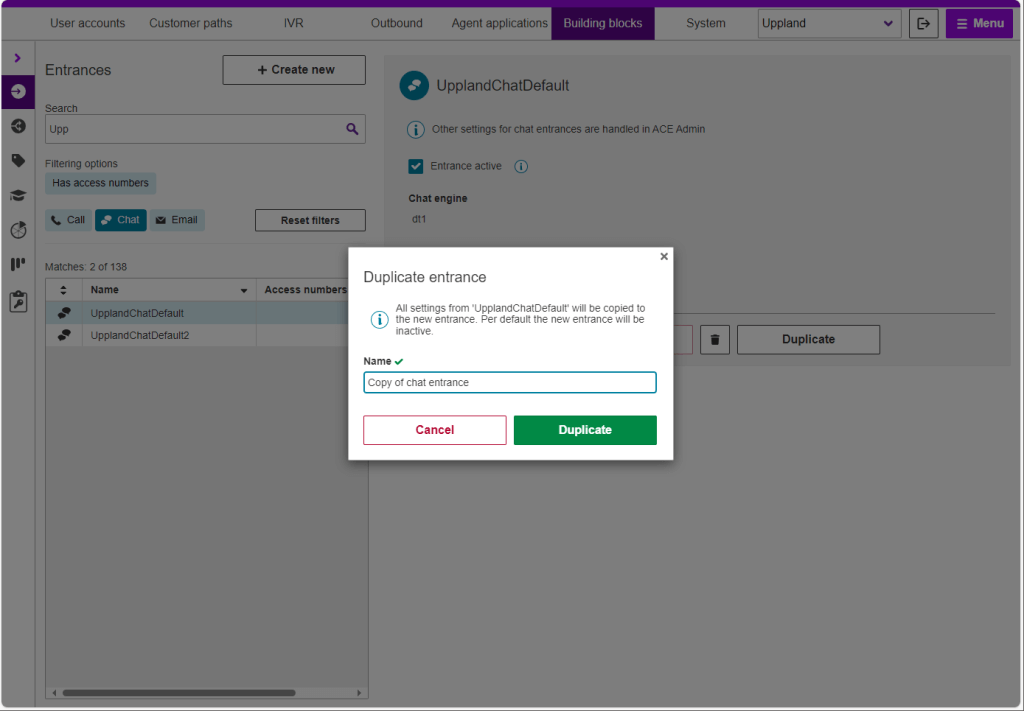
The new chat entrances feature is added under the Building blocks > Entrances menu option where you may search and filter for the chat entrance that you wish to duplicate.
Affiliate task types with subarea in ACE Coach
Affiliating task types to subareas is one way to restrict and control who gets access to which stored interactions in Interaction view. Task type can be set for an incoming contact based on a number of factors and the resulting stored interaction is consequently associated to a subarea. Then it is possible to allow access to the stored interaction only to staff belonging to that subarea.
In ACE Coach 28 the administrator can now set these affiliations between task type and subarea to easily manage the access to stored interactions. Having task type an subarea affiliated can also be useful in filtering statistics and for making reports.
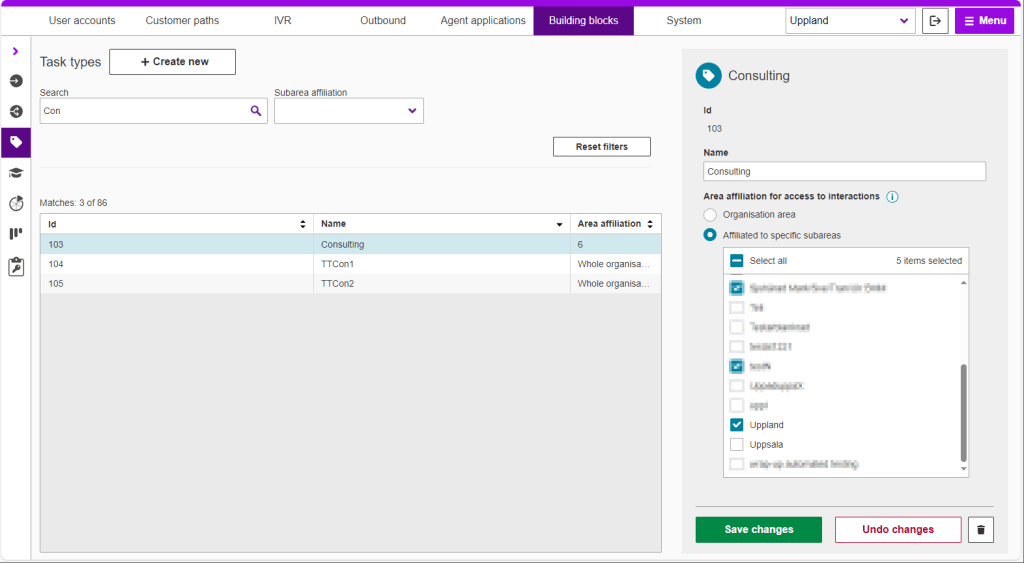
Add and duplicate campaign records in ACE Coach
Campaign management was introduced in ACE Coach 27 along with basic management of the actual campaign records. Now this management is extended with powerful record handling.
The campaign manager can add single records to a specified campaign and enter all data like phone numbers and properties like predefined agent manually. If the campaign in question is a dialer campaign allowing or disallowing overdialing is possible.
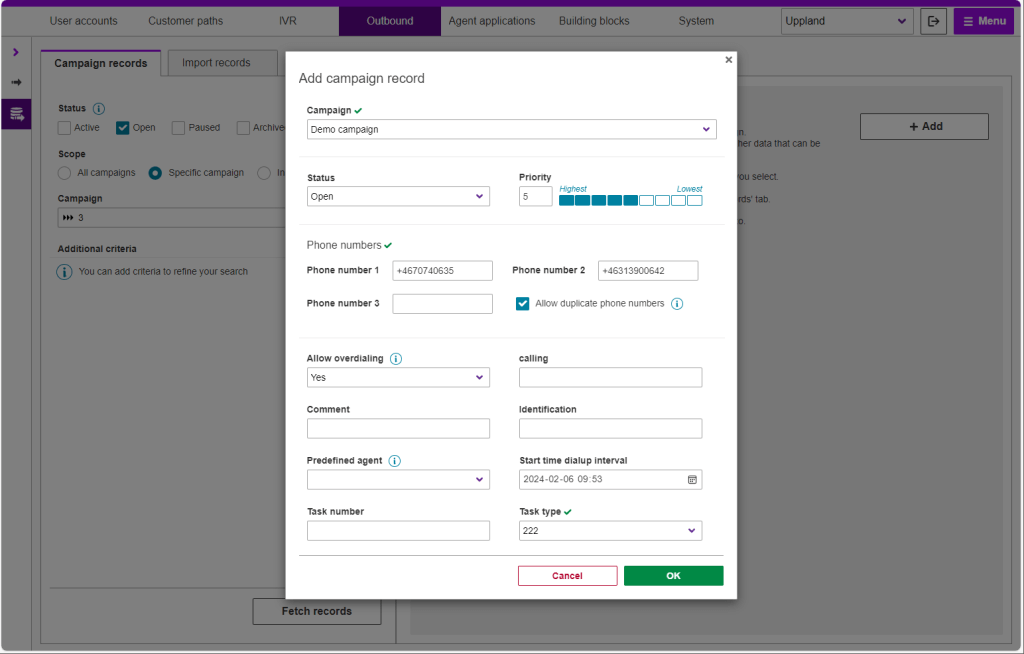
It is also possible to duplicate single or several records at a time.
Import campaign records from a file
An efficient way to add records to a campaign, besides using the campaign API, is to import them from a file. Typically, this file is created by a CRM system. As an example, you may filter out all customers whose subscription period is about to end next month and export their details to an Excel file or comma separated text file to use in a renewal campaign.
ACE Coach 28 can import files in Excel (xslx, xls) or CSV file formats. This feature is available in a new tab Import records under Outbound > Campaign records.
Just drag and drop or browse for the file on local storage and select which campaign the records should be added to and default values for task type, status and priority (to use if they are not specified by the import).
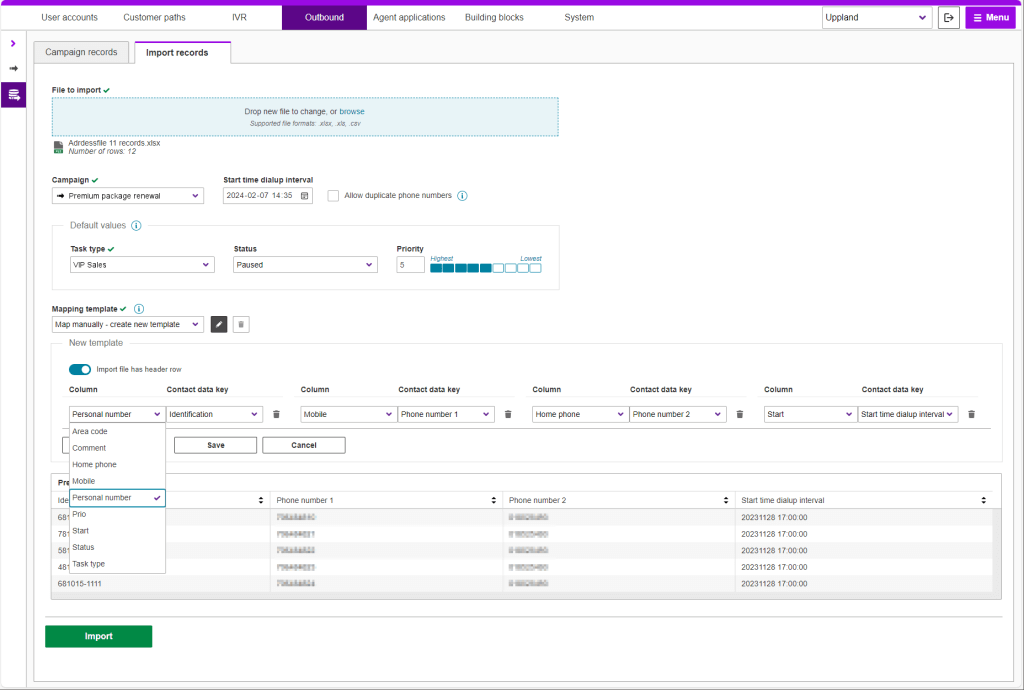
To ensure a flexible system where different columns in the file always end up in the correct data fields in the campaign records, you employ a mapping template. It determines the mapping between source columns in the import file and the campaign’s target contact data keys.
Mapping templates can be saved, used and reused for importing similarly formatted files by anyone working with campaigns. They can also be edited and renamed to easily make variants to suit your needs. If the import file has a header row (optional), you can toggle a switch and Coach will read the column headers to make mapping even easier.
If there are any errors during the import, such as text where a number is expected, these are accounted for and the user can download a file containing only the problematic rows, complete with problem description for each row. Once these records have been corrected it is possible to import them to complete the job.
Configure contact data in ACE Coach
Contact data keys are central for the functioning of Telia ACE. They hold data about every contact and can be used for many things like routing, access control, campaign control and for following up in statistics and reporting.
A number of standard keys, like task type and outcome, are always present in ACE but organizations also have the freedom to add their own custom keys to suit specific needs in their operations. Keys can either have a fixed set of predefined values to choose from or be of free text type. Some key values are set automatically by the ACE system while others can be made available to agents to enter during a contact depending on the nature or result of a conversation.
In the overview table, you can filter and search to find the keys you want. It is also possible to create new contact data keys and add predefined values as needed.
Adding the possibility to manage contact data keys in ACE Coach is a great step towards making it a comprehensive tool for everyday administration.
For most contact data keys, you can see and edit:
- Id and Name
- Predefined values (if any)
- For which contact types the key is available
- Whether value can be set by agent
- Whether the key value is saved in statistics
Some keys are locked for system use or have special applications that are managed in other, separate views.
For contact data keys with predefined values it is also possible to manage for which task type(s) that the value should be available and if the value should be available by default for future task types or not.
Please note that this new feature replaces the separate administration of outcome values that was introduced with ACE Coach 25. Outcome is now managed as any other data key.
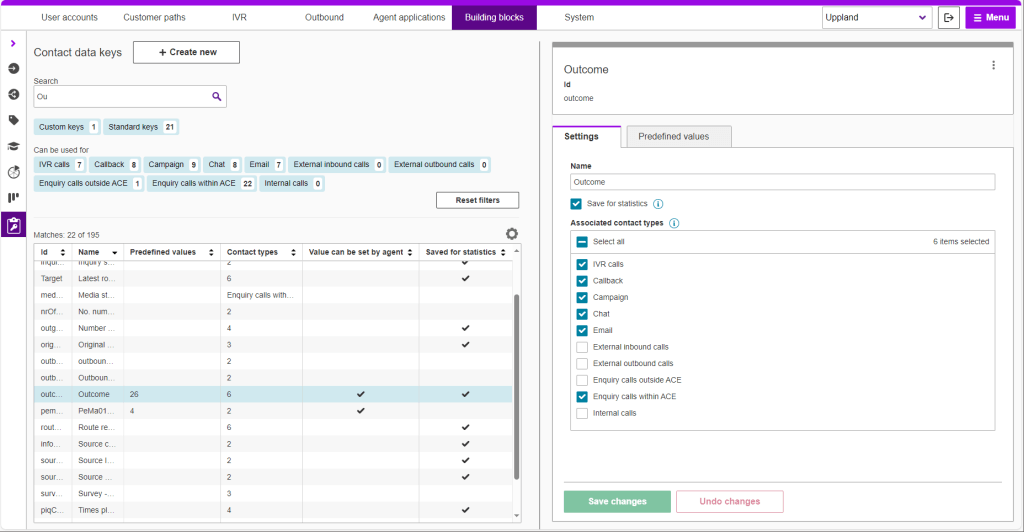
Copy and clone exception days for callback appointment schedules
ACE Coach 28 makes it easy to create single exception days or periods of consecutive days with non-regular times or capacity for Callback appointment schedules. Simply make or select an existing exception day with differing information and “paste” it to as many dates as required, for example when running operations with shorter hours or less staffing during holiday times.
A small feature that may save a lot of time for organizations working extensively with callback appointments and many schedules, typically in healthcare.
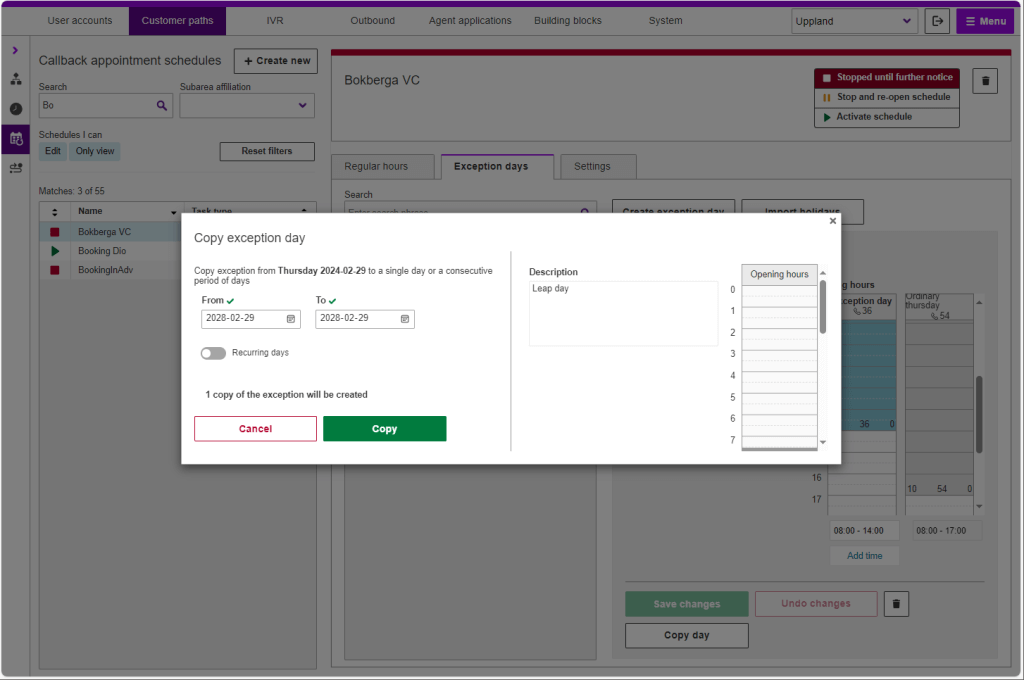
New features in ACE Interact
Change presented Caller ID number in ACE Interact
Sometimes it is useful to control what number to present as caller ID when making outbound calls. A typical scenario would be an agent at a central contact center making calls on behalf of different units within a large company, municipality or region. It may be important that the person being called recognizes the number to pick up or that they reach the right destination if calling back after a missed call. An example might be in a healthcare scenario where nurses working with callback may serve many local healthcare centers.
In ACE 28 it is possible via a system parameter to activate a feature that provides a dropdown menu in the ACE Interact status bar with selectable caller ID numbers. This is available for Telia ACE with IVR G2 in combination with Telia Touchpoint plus and ACE Voice. This way the agent can select what caller ID number to present when making outbound external calls where appropriate. For callback queues, you configure Caller ID number in ACE Coach.
NOTE: Not all parts of this is an out-of-the-box offering. Caller ID for outgoing Callback queues is only available in combination with ACE Voice and is ordered as a customer unique configuration.
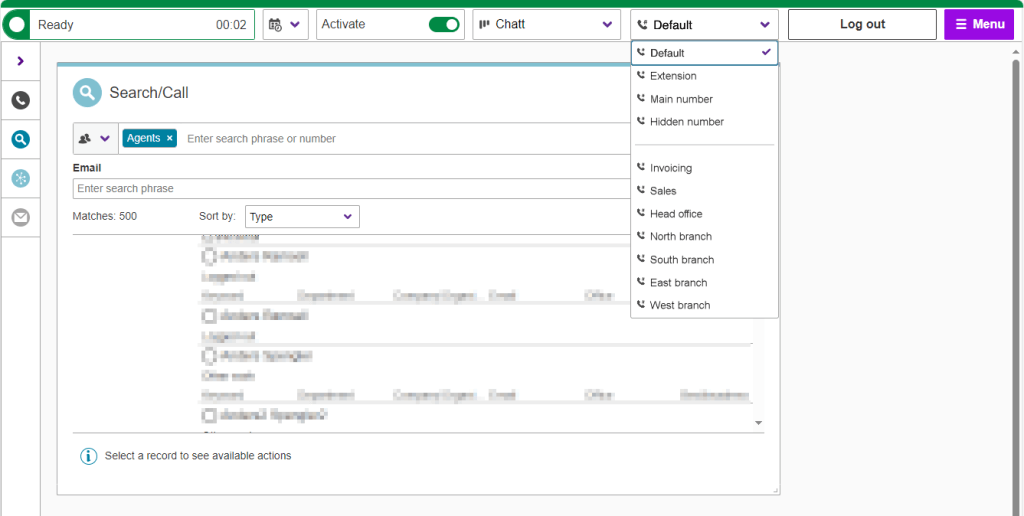
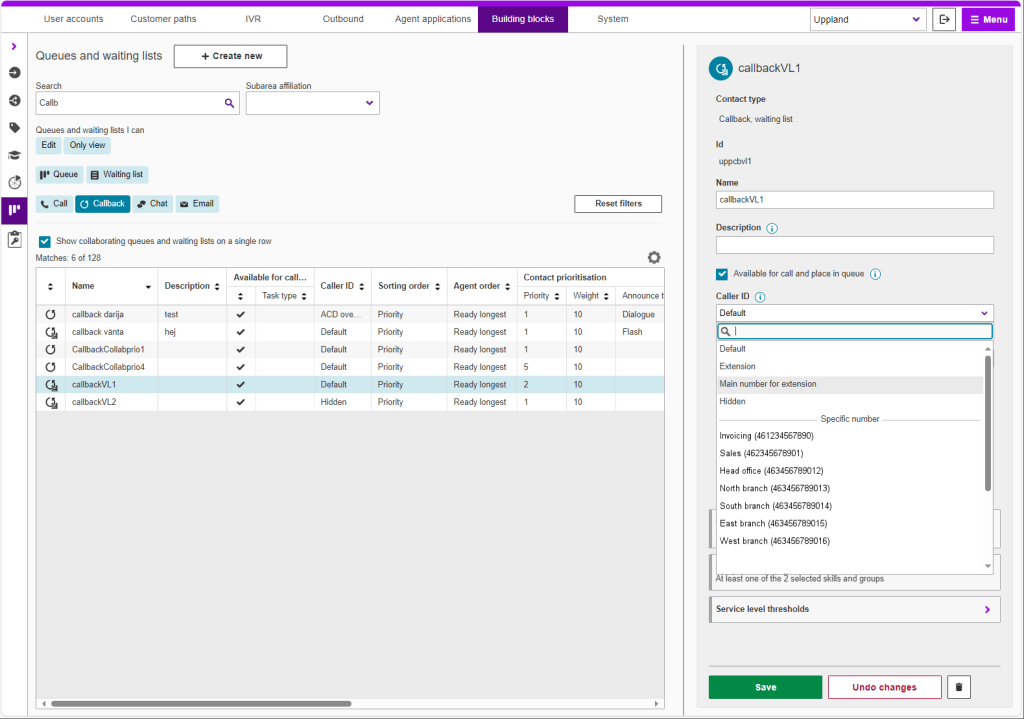
New access function to restrict or allow creating callbacks in ACE Interact
As the number of features and capabilities in ACE Interact grows, access control mechanisms may have to be introduced. Access functions are applied to roles and are used to restrict or allow access to features for users having that role.
In ACE 28 a new access function is added to allow or restrict permission to create callbacks in ACE Interact. For agents that are not granted access to this functionality, the menu option Create callback will be hidden.
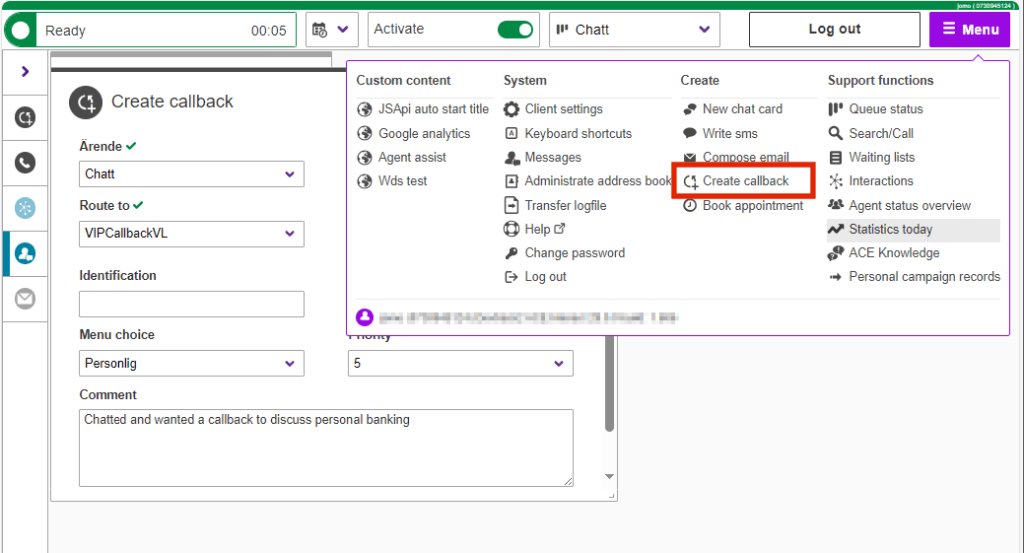
Show personal historic statistics in ACE Interact
Having access to check your own personal historic statistics and performance is a valuable feature for agents. It may serve as a motivation and will provide useful insights and facts when following up development and when setting goals.
In ACE Interact 28 a new feature is introduced allowing just that. In a new tab in the card previously called Statistics today, the agent may specify a time interval and get a presentation of all contacts handled during the period .
Display of historic statistics is controlled by an access function “View my statistics” and may be blocked or allowed as desired. The default setting at upgrade to ACE 28 is that the feature is blocked,
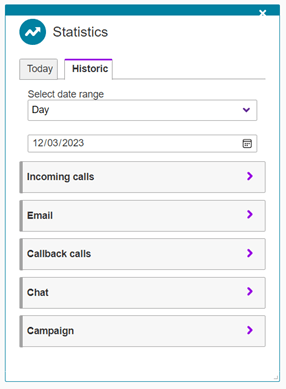
New feature in ACE To Go
Automatic reactivation will mitigate the risk of ACE To Go users being unintentionally paused if a call is missed. This will bring peace of mind by not having to check your phone for fear of having been logged out, for example in an on call scenario.
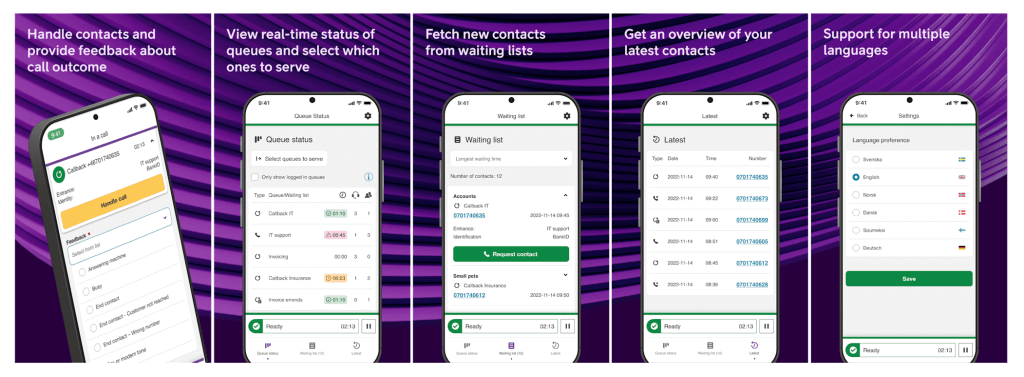
Previously, missing an ACE call when logged in to ACE To Go changed your status to paused with a notification. The user could then manually set their status back to active when it was appropriate. This was by design, as a safety measure to not keep routing calls to someone who was unable to pick up.
With an upgrade to ACE 28, this behaviour is changed. Instead of being set to paused indefinitely, and having to manually set back to active, you are now able to configure automatic reactivation even if a call is missed or if you are momentarily unreachable.
This is controlled by the system parameters mobileNoAnswerTimer and mobileFailedTimer. The person logged in with ACE To Go is automatically set back to active state after being paused for the specified time in seconds (minimum time is 10s). This is more in line with “light mode” that allows agents to work from any phone without CTI.
The app notification that is sent to the user in case of a missed call is also updated to reflect that you may be automatically reactivated.
New features in ACE Recording G2
Extended capabilities for ACE Recording G2 – transferred calls and enquiry calls
ACE Recording G2 is updated with new functionality in this release to significantly extend what is possible to record in the ACE-powered contact center.
Enquiry calls
As of Telia ACE 28, you may record enquiry calls that are made by an agent to another agent or to an external number without any end-customer being part of the call. Typically, these calls are made by the agent to get help solving an issue while the end-customer is on hold. You may want to record them for following up or for quality assurance initiatives.
Transfer calls
Sometimes an enquiry call ends up being transferred to the enquired party.
With ACE Recording G2 28 you may also record transferred calls. Recordings before and after the transfer (given that first part is also configured to be recorded) will end up in separate recordings. It is possible to configure access to the stored interaction so that each participating agent only can go back and listen to “their own” part of the call.
Please note:
- The above functionality for enquiry calls and transferred calls is available for telephony setups based on Dstny D4SP, that is Touchpoint Plus, Touchpoint Experience, Touchpoint VIP and ACE Voice.
- Recording of enquiry and transfer calls are not supported when the agent has recording rights set to “Recording on demand”.
Another possibility, other than transferring the call to another agent or number, is to place the call back to an IVR queue. The call will then be rerouted to a new agent and recorded again if the agent has the right to be recorded. This works for all telephony environments where ACE Recording G2 works.
Easily and securely export files to any destination using SFTP in ACE Recording G2
To extend the usability of ACE Recording G2 a flexible and secure new feature for exporting recorded files is added in release 28. Customers may now transfer their recordings using the encrypted standard protocol SFTP. This makes it easy to move files securely to any destination the customer may want for long term storage or processing/analytics.
This new feature is available for both Recording G2 production environments, based on public cloud infrastructure or Telia hosted sovereign cloud.
Updates to ACE computer telephony integration
Full CTI functionality in ACE Interact for mobile extension in MX-ONE
Mitel MX-ONE is a communication platform used by many large organizations for telephony in combination with Telia ACE. In ACE 28 there is full CTI support when using ACE with Mobile extensions in MX-ONE. This enables greater flexibility and full telephony functionality for agents handling calls on mobile phones with ACE Interact in these organizations.
Updates to ACE One Widget
Support for Google Dialogflow and Boost.ai
A robust solution for building conversational bots with ACE Web SDK. ACE Conversational Hub Widget in v5 is a new feature designed to make streamlined integrations with conversational agents like Google Dialogflow and Boost.ai easy.
Accessibility improvements
Updates to ensure that ACE online widgets are easy to use and interact with for end-users with functional variations, in compliance with WCAG 2.1 AA.
For example, confirm that screen readers work as intended with content and interface for visually impaired users.
A minor update in ACE Admin
A new information message when managing affiliations between task type and subarea to mitigate the risk of inadvertedly making interactions in Interaction View more accessible than intended.
The warning is displayed if:
- Last affiliated subarea is removed from a task type configuration
- A task type with affiliated subareas is removed.
Once the warning is displayed the user can either ignore the warning and execute the changes or cancel the operation.
A new callback availability measurement in ACE Report
To give Swedish healthcare providers a tool for measuring how well they comply to regulations for availability, there are new measurements available in ACE Report.
The measurements make it possible for healthcare centers to calculate and follow up on phone availability by callback appointments in a standardized manner.
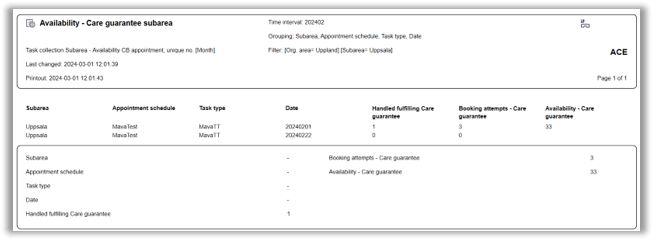
Please refer to Release Notes for Telia ACE 28 and Release Notes for individual sub products for detailed technical information, requirements and considerations. These documents are available on request from your Telia contact.
Compatibility summary Telia ACE 28:
- Required Graph API version for the Facebook app is v16.0.
- ACE Admin versions 22 or newer are supported. Recommendation though is to use latest version.
- ACE Coach: only version 28 is supported.
- ACE Report versions 12.0.0 or newer are supported (*). Recommendation though is to use latest version.
- ACE Agent versions 12.0.0 or newer are supported (*). Recommendation though is to use latest version.
- ACE Pulse versions 12.0.0 or newer are supported (*). Recommendation though is to use latest version.
- (*) Note that, if single sign-on is used, ACE Agent 21.0 or newer, ACE Pulse 21.0 or newer and ACE Report 21.0 or newer are supported; older versions are thus not supported.
- ACE Interact versions 25.0.3 or newer are supported.
- ACE Monitor versions 24.1.0 or newer are supported.
- When upgrading ACE Database to 28.0.0, all users of ACE Coach, ACE Interact and ACE Monitor will automatically start using the new version at next login after upgrade:
- ACE Coach: when upgrading, the system parameters governing the primary and secondary version of ACE Coach will automatically be changed to 28.0.0.
- ACE Interact: the system parameter governing the primary version of ACE Interact will automatically be changed to 28.0.0 and the system parameter governing the secondary version of ACE Interact is set to 27.0.3.
- ACE Monitor: when upgrading, the system parameters governing the primary and secondary version of ACE Monitor will automatically be changed to 24.1.0.
- If upgrading from a version older than ACE 27, it is strongly recommended to read release notes for all intermediate versions. For instance, if upgrading from ACE 23.0 to ACE 28.0, ACE24ReleaseNotes, ACE25ReleaseNotes, ACE26ReleaseNotes and ACE27ReleaseNotes should be read in addition ACE28ReleaseNotes.