Telia ACE release 29
Updates to let adminstrators, operators and agents create even better customer experience
September 23, 2024
Telia launches ACE 29 with a number of improvements that will help organizations provide even better CX.
In Ace Interact the operator functionality is enhanced with smart search features for smoother and faster workflows. Also, a new agent status overview card is added to make it easy to get the broader picture of what’s going on or locate specific resources.
ACE Coach is updated with new functionality for making life easier for the coaches and administrators in the ACE-powered contact center. The audio library that holds all voice clips for your dialogue flow IVR gets a major update with text to speech. Making consistent audio from text with a large selection of voices and languages makes maintenance easier and boosts the end user experience,
Check out these and many more updates in Telia ACE 29 below.
New features in ACE Interact
New card in ACE Interact “Agent status overview”
For agents and operators working in ACE Interact, a new feature is introduced that lets the user see the current status of colleagues, or groups of colleagues. This is helpful to get an overview of the current workforce and their load, as well as for finding resources for enquiries and for forwarding contacts to. For example, you can quickly filter out available agents with a specific skill in your subarea or see all agents working with contacts for a specific queue.
The Agent status overview card makes it easy to search groups of colleagues and filter on their status. The user can select subsets by selecting in dropdowns for subarea and skill or queue/waiting list. Additional filters can be applied for status to narrow down the results. The result with real time statuses is displayed in a sortable table. To conserve system resources a maximum of 200 rows is displayed.
Using the card does not require any new access function and it is opened in a new choice under Menu > Support functions in ACE Interact.
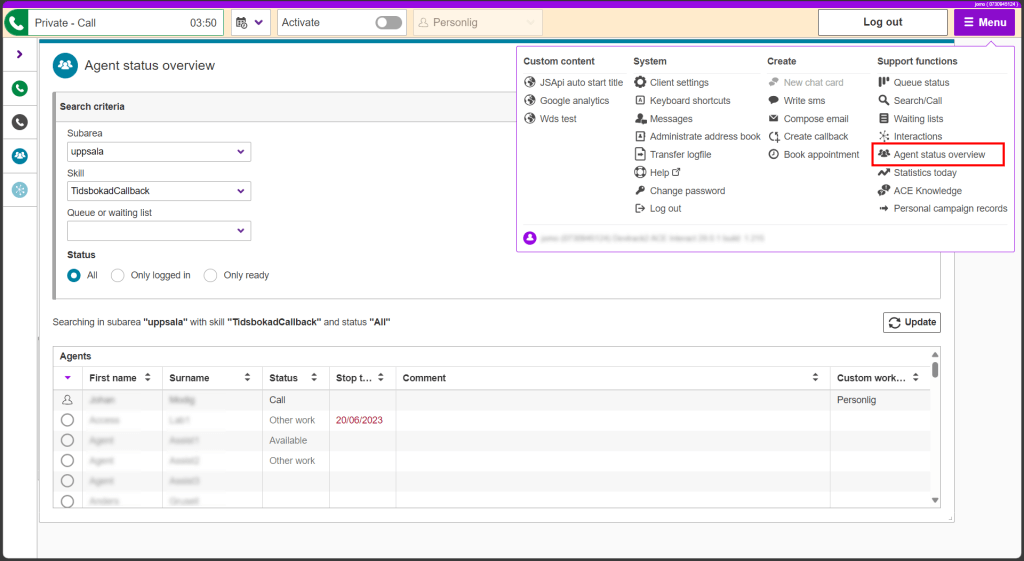
Improved functionality for operators working in ACE Interact
The operator typically handles many contacts by answering incoming calls and forwarding them correctly within the organization. The forwarding destination may be a queue, a specific agent working in ACE or maybe a subject matter expert at another department within the organization. In this intense context, every little feature that helps the operator is welcome and improves overall efficiency, quality and user experience.
ACE Interact 29 comes with a number of tweaks for the operator:
Send text message as multiple types in one go
To increase the chance that an important text message reaches an agent, the operator now has the possibility to send the same message as three different types simultaneously (SMS, email and agent message within ACE). Just select a person, click the multi-channel message button and tick the check boxes by the channels that you want to use. If a channel isn’t available for the person in question, it doesn’t have a check box.
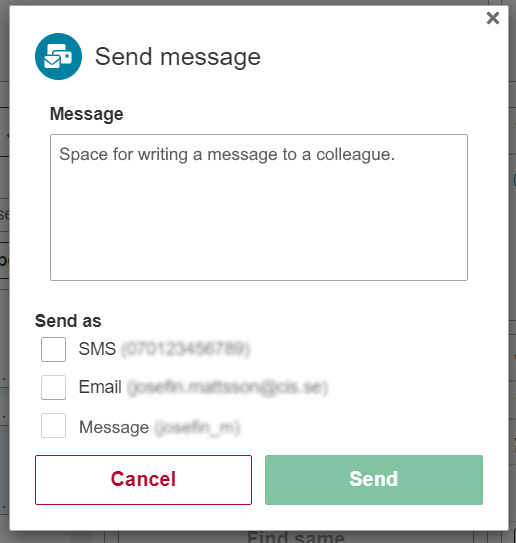
Find same
lets the operator find other resources with the same information in a specific search field. For example, another person with the same title or within the same team. You just select a field in details for a selected record and press Find same. Exactly how the function works also depends on the integrated UC system and associated directory.
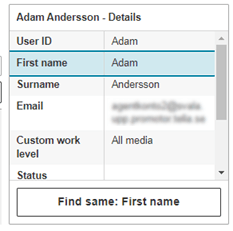
Phonetic search
you may now get hits on similar spellings, for example Johnson and Jonson when searching directories in TouchPoint family UC systems. For a phonetic search to generate search results complete names must be entered since phonetic search means looking for names that “sound like”. E.g would a phonetic search for “sofi” return Sofi, Sofie and Sophie. The feature is available for the TouchPoint family UC systems and a system parameter controls whether it should be enabled.

Transfer directly to voicemail
This feature lets operators forward an ongoing contact directly to a searched person’s voicemail by selecting “voicemail” in the dropdown for numbers available for that searched person and then do a transfer. If there is no ongoing call it is possible to select voicemail and create call to leave a message with the searched person’s voicemail. (Available for the TouchPoint family UC systems)
Forward other person’s extension
In organizations using the Mitel CMG UC system, there is a new operator feature that lets the operator set forwarding of incoming calls to a colleague’s extension. This may be valuable when users run into an unforeseen change of plans and cannot set the forwarding themselves. Clicking the new forwarding button in the search/call card opens a dialogue box where the operator can select a directory number or enter a number manually and the type of forwarding. Unconditionally (all calls), on busy or on no answer.
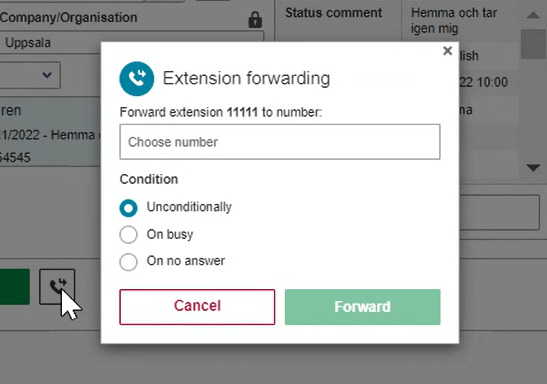
ACE Interact gets smoother handling of interruptions in CTI (telephony signaling)
As part of our work with continuously improving the agent experience, we have made an update to how ACE handles temporary disruptions in CTI (telephony signaling for call handling). This signaling enables ACE Interact to place, answer and manage calls on the user’s phone (mobile, desktop or softphone).
Instead of logging out the user, ACE Interact now displays a message about the interruption, letting the user know that they can keep working in text-based contacts like chat and email. When the connection is restored, everything returns to normal operations automatically. This robust self-healing behaviour saves time and makes for a more streamlined experience in the rare case of a CTI signaling malfunction.
New features in ACE Coach
Use text to speech to create and update IVR phrases in ACE Coach
Being able to generate IVR prompts using text to speech (TTS) makes it easy to keep a consistent and professional tone of voice across all menu choices and options in your IVR as it evolves. With text to speech, it’s easy to create and update greetings and menu audio in the IVR using the same voice.
The ACE Coach 29 audio library lets you configure, listen to and save a voice profile. This is then used when creating audio files using text to speech in your audio library. The profile defines how the voice should sound, what language it speaks, if it’s a male or female voice and more. It’s also possible to fine tune parameters like pitch and speed and optimize for different end user scenarios and devices.
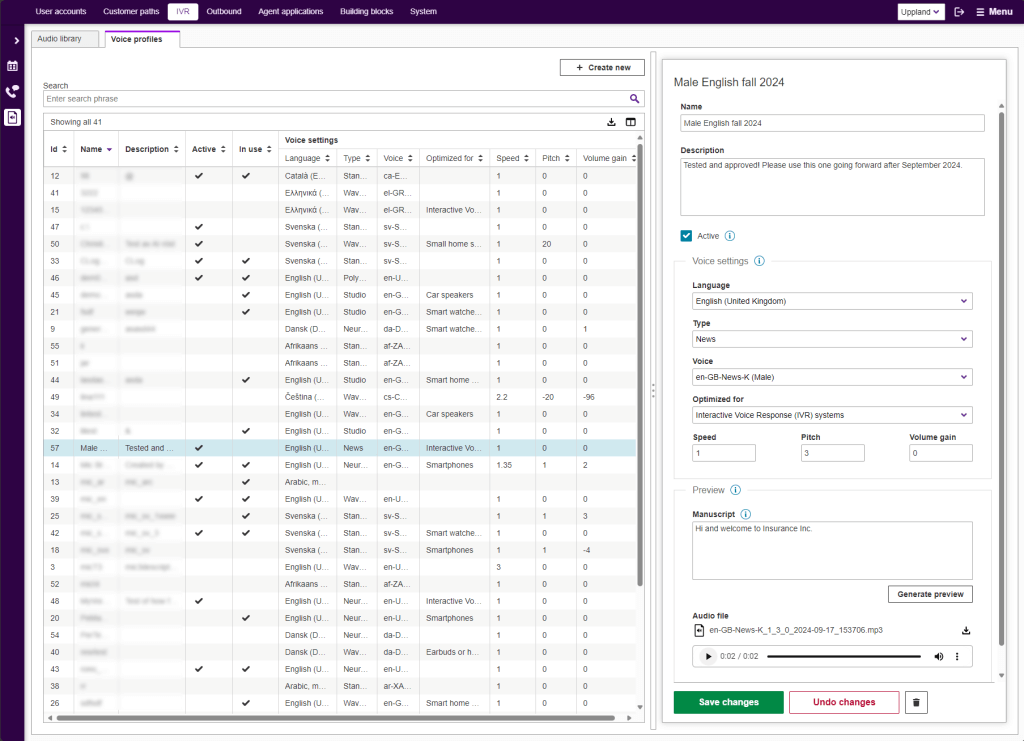
Once the profile is created and activated, it is very easy to generate consistent sound files from text manuscripts in an audio item. You may listen to the generated files directly in ACE Coach and easily download them in mp3 format if you would like to share the audio with someone. In dialogue flows, where you setup your IVR, you simply select which audio item with its’ associated sound file that you want to use.
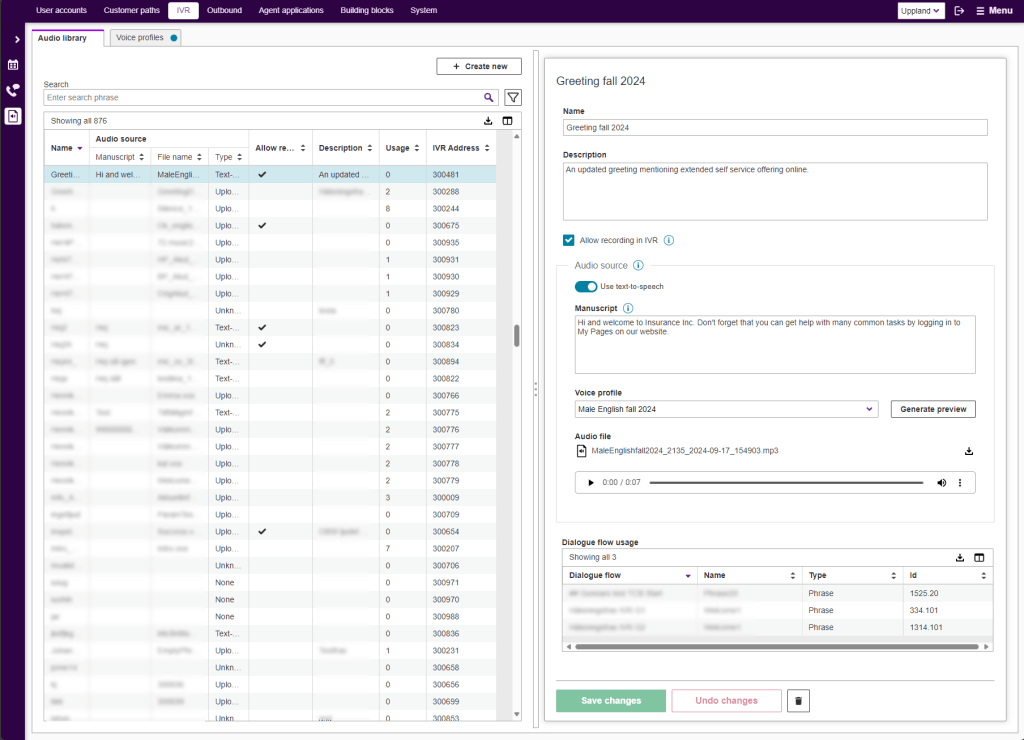
For extra fine control of the generated audio, it is also possible to enter the manuscripts as SSML (speech synthesis markup language) for control over things like emphasis, pausing and phrasing. The speech synthesis is based on market leading TTS- engine from Google Cloud that provides voices for a large number of languages. A new access function controls which roles in the ACE-powered contact center that should be allowed to work with TTS in the audio library.
Tables in ACE Coach get several handy usability upgrades
Many of the objects that you manage in ACE Coach are organized and displayed in tables. It can be user accounts, dialogue flows or routing rules. New features in ACE Coach 29 make managing your ACE solution a lot more efficient by adding helpful features and improvements to tables.
Hide/show and rearrange columns
Since it’s not always the same data that you are interested in seeing, ACE Coach 29 brings a usable feature that lets you customize any table to display only the columns you want, in the order you want. A great way to unclutter your view, help you focus on what’s important for you at the moment and keep distractions down. Click the “Table display settings” icon top right in any table and select and arrange the columns as desired.
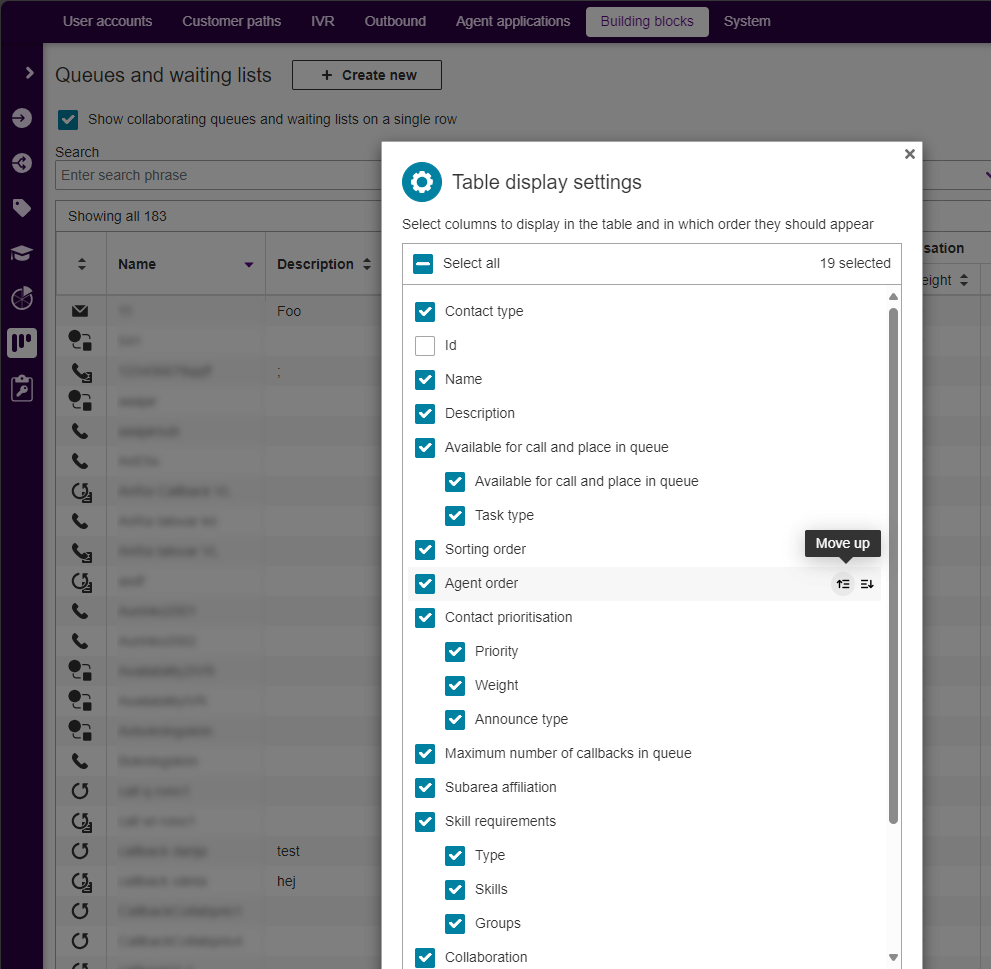
New filter button layout
To save on precious screen real estate, table filtering has got a new look. Instead of being always visible (taking up space), the new layout keeps individual filters out of sight, behind a Filters button and shown in a floating panel only when you need them. The button always shows the number of active filters and there’s an eraser button for quick reset.
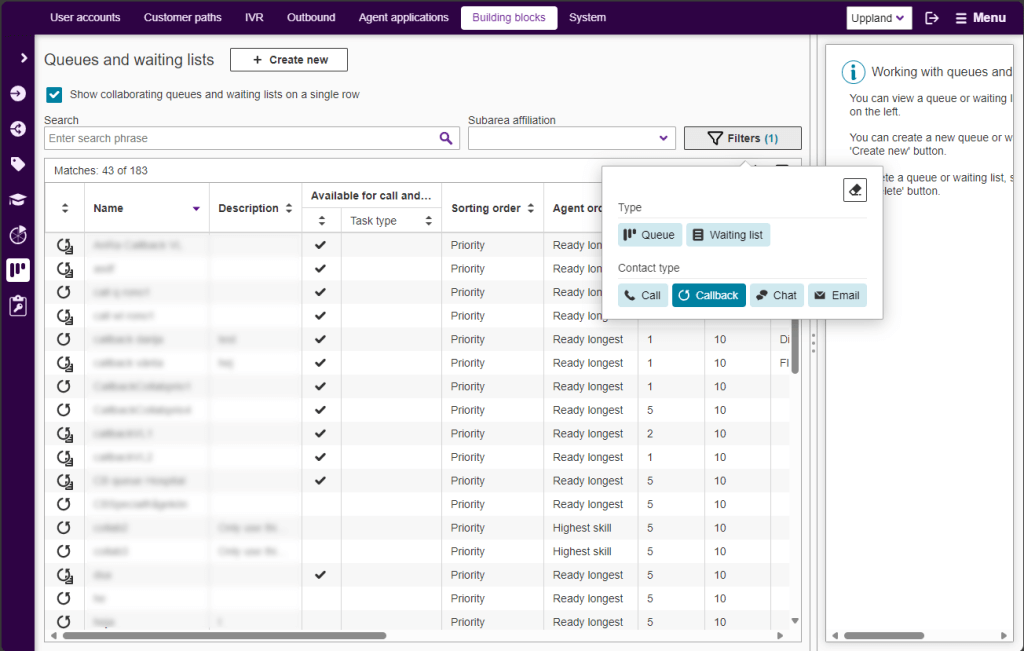
Flexible table export to Excel or CSV
There are many use cases when it is convenient to save and share the contents of a table in ACE Coach as a separate file. For this purpose, we have upgraded ACE Coach tables with a feature to export to Excel or .csv file format. You simply configure the table as desired (visible columns, sort order and filtering) and hit the “download” icon, next to table settings top right in every table, to download a file in Excel (.xslx) or comma separated text (.csv) format directly from your browser. Select file type for table exports in My settings.
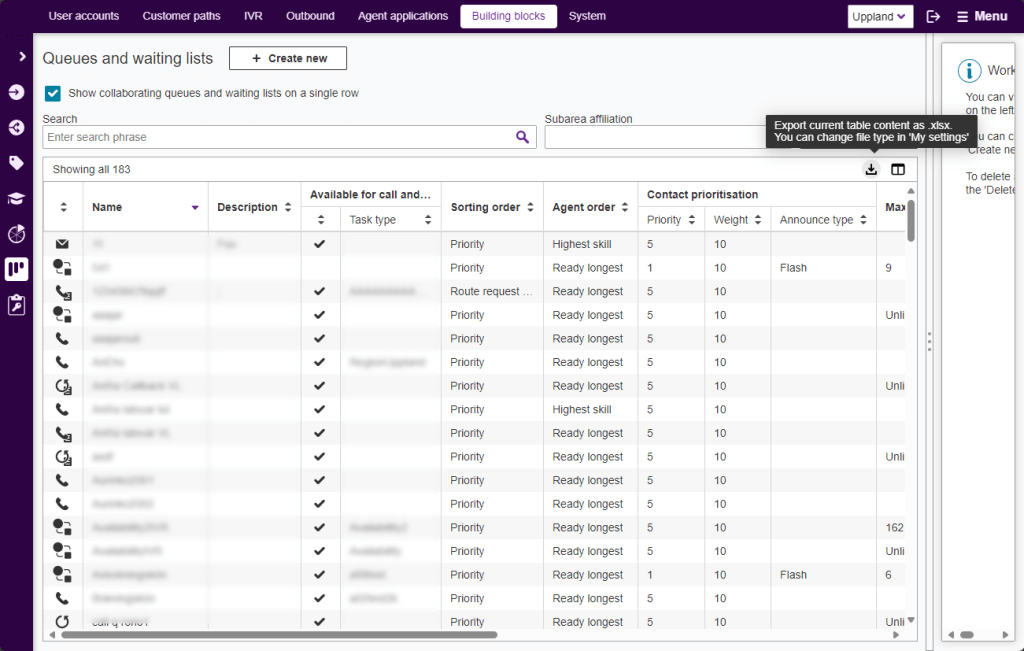
The content of the file will match the display settings and filtering configured. For example, you can export a list of a subset of users with a specific access role from the user accounts table. The file name will be the name of the table followed by the date for the export.As the number of features and capabilities in ACE Interact grows, access control mechanisms may have to be introduced. Access functions are applied to roles and are used to restrict or allow access to features for users having that role.
Manage settings for Recording G2 in ACE Coach
With ACE 29 it is possible to control recording settings in greater detail for organisations using ACE Recording G2. A new tab named Types of calls to record is introduced under System > Storage rules for interactions.
In this tab it is easy to configure exactly what types of calls to record and save as interactions. The settings you make here work in combination with the settings in the tab General rules for the organization”. For details about support with different PBXs, see “Detailed Service Description Telia ACE”
To do more than view the configuration and be able to actually change the settings you need the required access function in your user role.
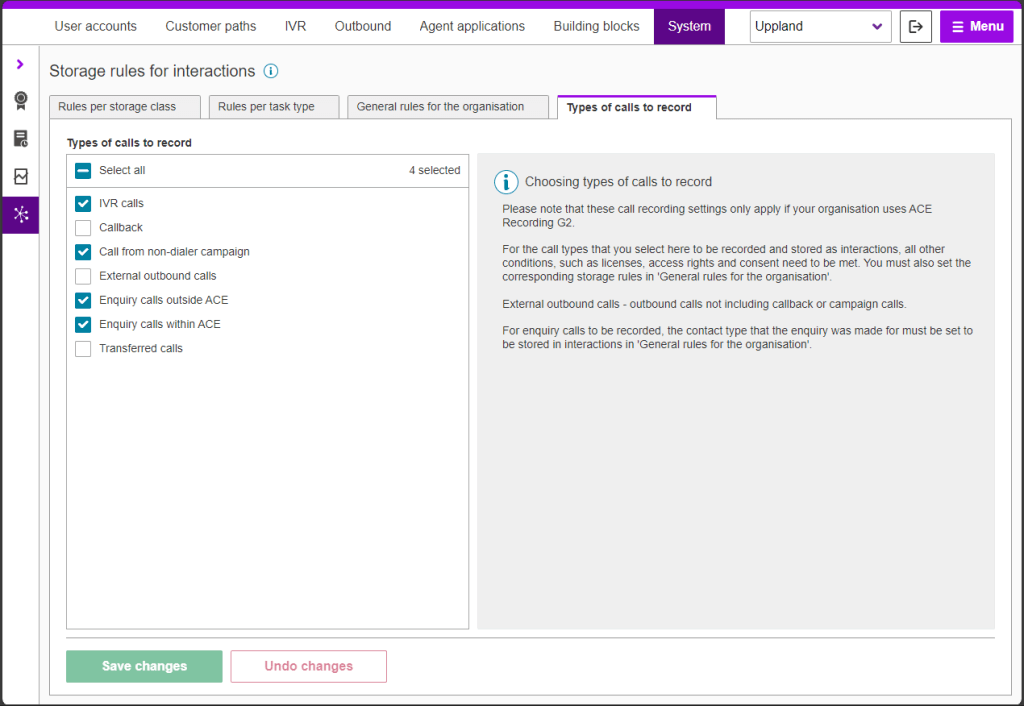
New feature in ACE Business Intelligence
In-depth understanding of your contacts with stats for “outcome” in ACE Business Intelligence
ACE Business Intelligence 29 has a new sheet to visualize and analyze contact outcome in relation to several metrics. Outcome is a central concept and allows the agent to provide systematic feedback on the result of contacts that they have handled.
Outcomes are useful for example for statistics when following up trends in your contact center. Outcome, together with the task type, can provide deeper insights and often answer questions such as ‘What was the call about?’ or ‘Why did the customer call us?’. Studied over time it can be a tool to find trends and deviations in your operations.
The new sheet contains:
- A bar chart showing changes in outcomes over time
- Total number of managed contacts
- The number of contacts with outcome
- The distribution of available outcomes displayed in graphs
- Three pivot tables showing the number of outcomes focused on three different perspectives, by agent, by task type and by media
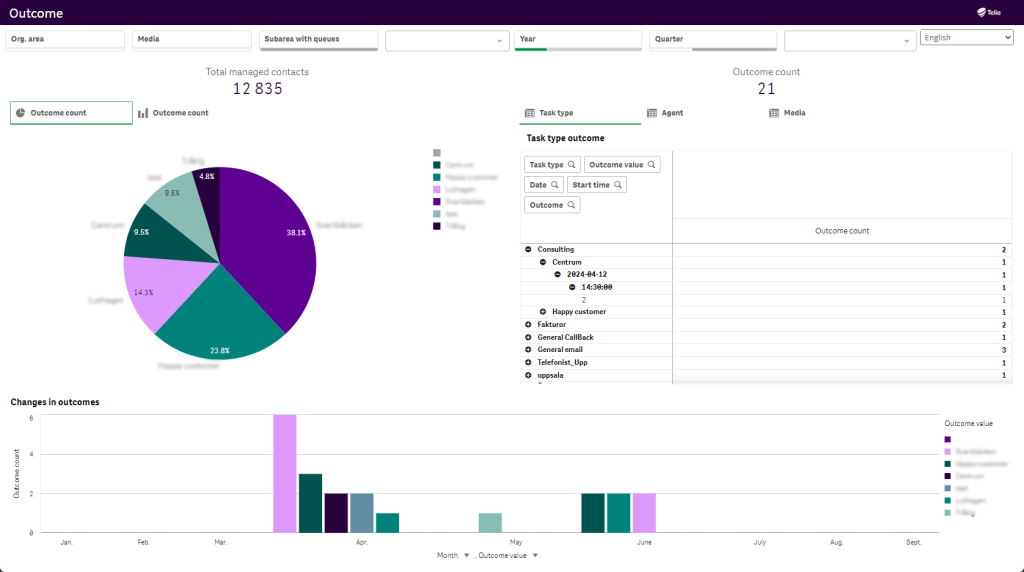
Virtual Agent stats in ACE Business Intelligence
With the rapidly growing use of intelligent bots for chat and voice it’s necessary to get numbers and data on how customers use the bots and how they perform. This is why ACE Business Intelligence adds visualizations for ACE Virtual Agent via our chat engine orchestrator ACE Conversational Hub. As a user of ACE Business Intelligence you see this as two new sheets dedicated to Virtual Agent statistics covering both chat and voice bot applications built on ACE Virtual Agent.
The sheets include:
- A heatmap showing bot activity over the week
- A pie chart where you can select to show
o Distribution of exit reasons
o Dialogue type distribution (i.e chat or voice)
o Bot service name, (useful if you have several dedicated bots for different tasks) - A line chart showing time distribution
- In the separate sheet Conversational hub details you can build pivot tables and drill into data using different combinations of available dimensions.
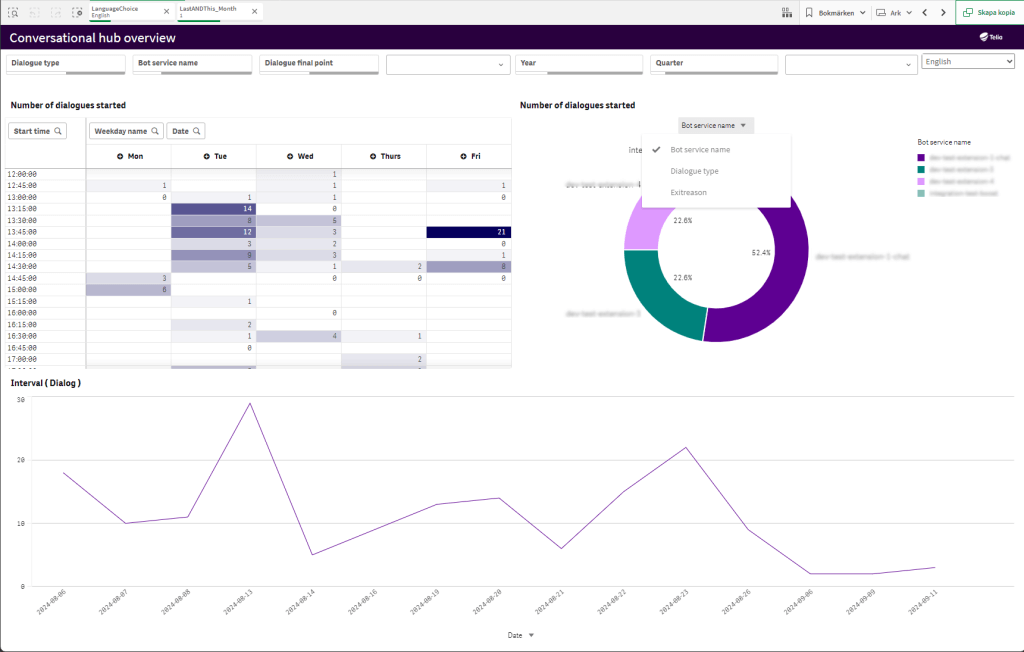
New measurements for healthcare availability in ACE Business Intelligence
ACE Business Intelligence 29 comes with new features to help healthcare providers monitor how well they comply with the Swedish healthcare guarantee. Simplified, the guarantee states that the person seeking contact with their primary healthcare provider should be able to get in touch the same day between 08:00 and 17:00. Typically, by having a call answered based on selection in IVR or by having the healthcare provider calling back when they are first in queue or at an appointed time. Roughly, the availability is the percentage of completed contact attempts that were correctly handled during the day.
Now it is possible to visualize and analyze data for major contact types in ACE Business Intelligence with relevant calculations for availability. The contact types that are included and presented in one sheet each are:
- Callback appointments (typically booked in the IVR when calling in the morning)
- Incoming IVR calls and callbacks by keeping place in queue
Stats are presented graphically as monthly summaries for attempts and successfully handled calls as a percentage that fulfils the requirements in the care guarantee. Detailed stats are available in table format.
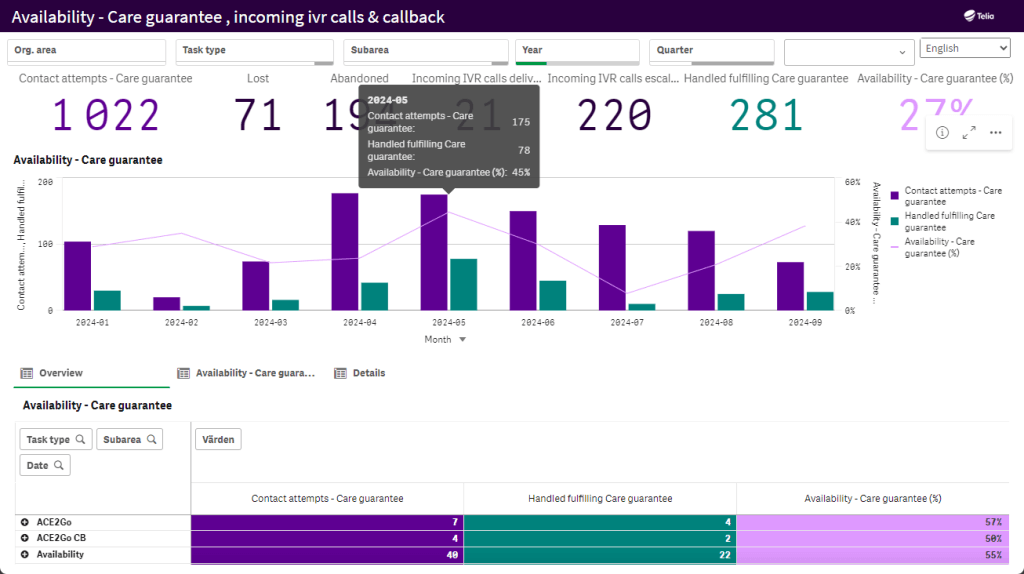
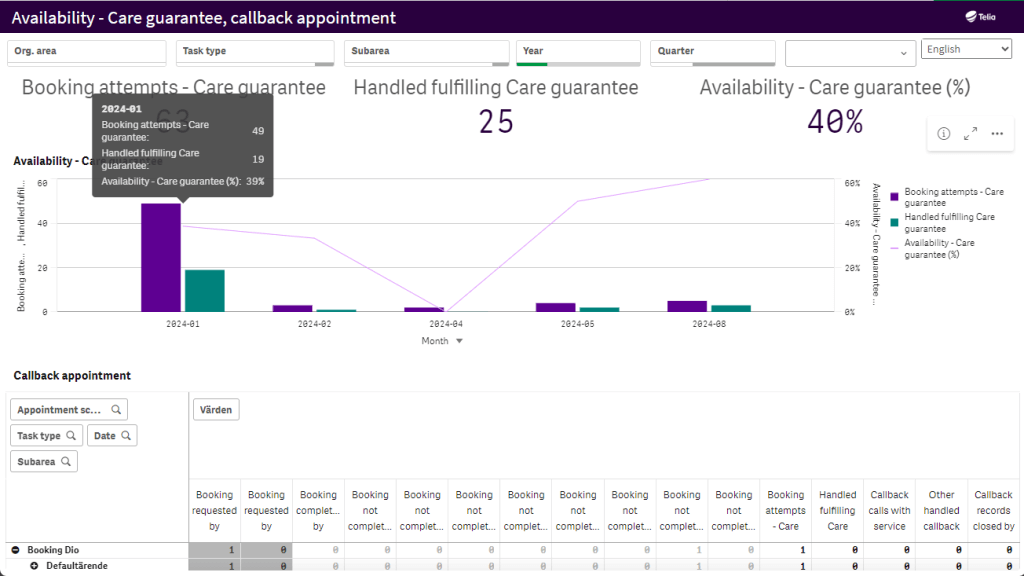
Ask your Telia contact for in depth information how calculations are made for different call scenarios and how to set up your ACE solution.
New features in Conversational Self Service
Images and text formatting in ACE Chatbot powered by GPT
ACE Chatbot powered by GPT understands complex questions and serves quality controlled and AI-compiled content from your ACE Knowledge guides.
It now has support for presenting images and formatting from the source material in ACE Knowledge.
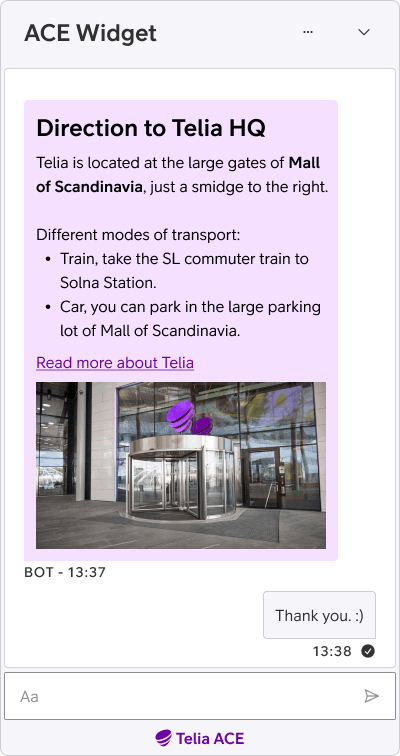
Configure look and feel of ACE Widgets to reflect your brand
Our modern widget framework (currently released for ACE Chatbot powered by GPT) now allows for extensive styling tweaks without any requirement for CSS or HTML coding skills.
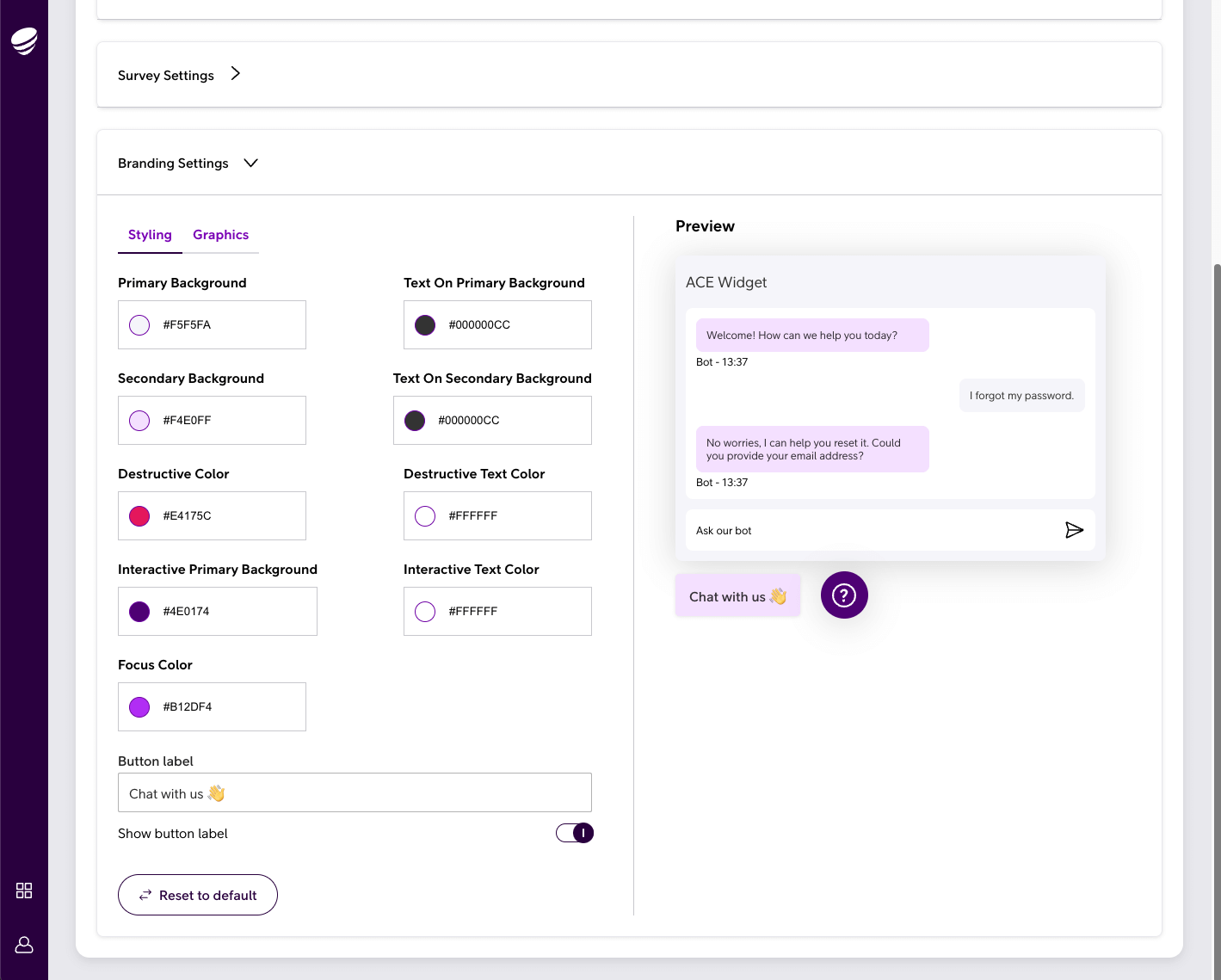
Version control in ACE Widget Studio
The latest widget management framework (currently released with ACE Chatbot powered by GPT) now supports widget releases as named versions.
This enables a streamlined updating process as new widget versions are released.
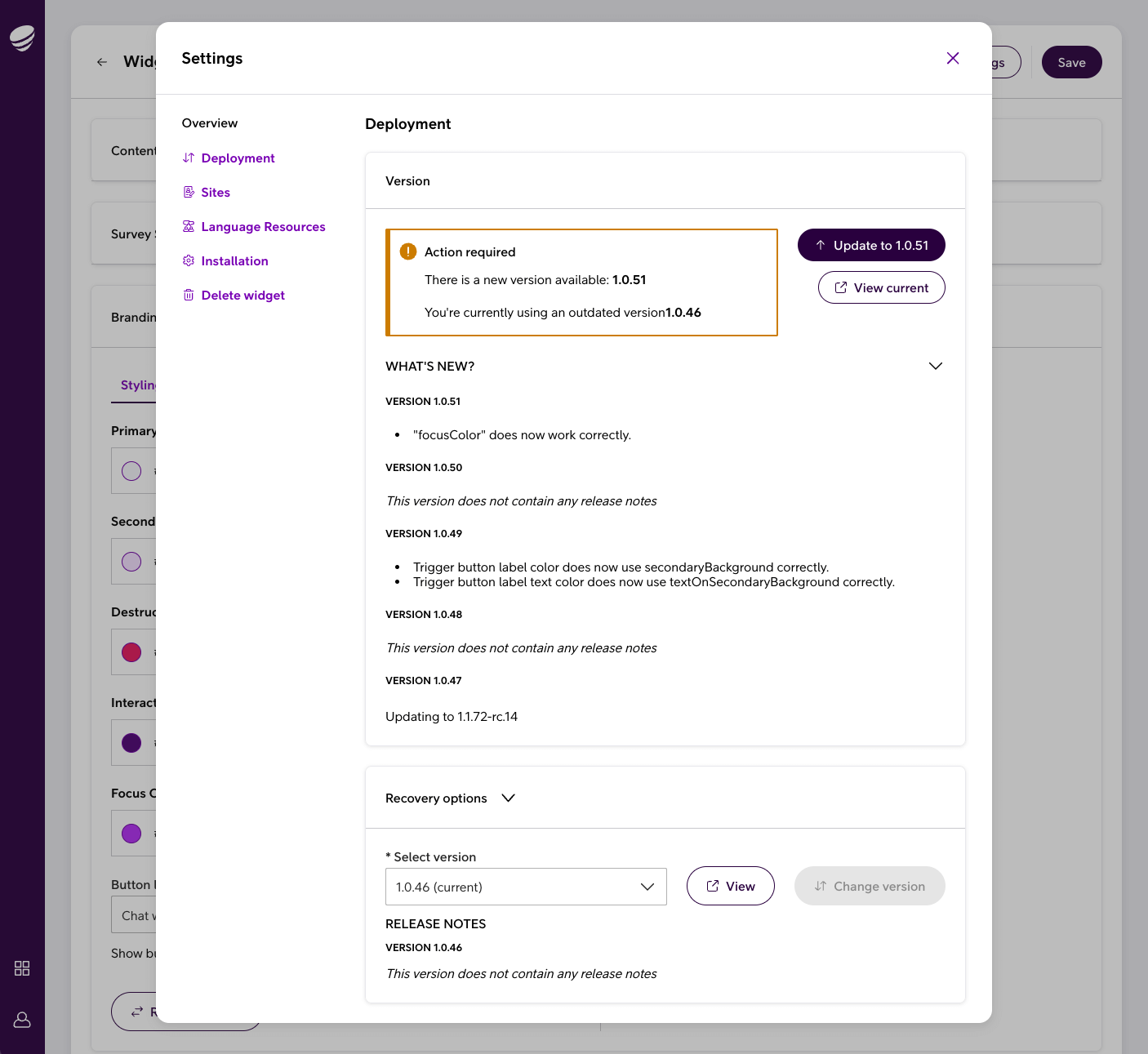
Extended reach for IVR G2 and Recording G2 produced in Telia sovereign cloud
Danish customers using the Telia Touchpoint Experience UC platform can now get the benefits of IVR G2 and Recording G2 produced in Telia Network Cloud in Sweden.
Network Cloud keeps all data in Telia’s production environment. This is valuable for organizations with exceptional demands for privacy and data integrity, enforcing policies that don’t permit use of hyperscaler cloud services such as AWS.
An adjustment of how recordings with zero-day storage class are handled
Call recordings with the zero-day storage class are not intended to be saved. However, if configured, a recording starts to make it possible for the agent to change storage class as an “override” depending on how the call develops.
If nothing out of the ordinary happens during the call, the recording will be unaccessible and marked for deletion.
A small but important update to Recording G2 in ACE 29 is that recordings with zero-day storage are now actually deleted instantly at hangup.
Accessibility tweaks for agents and end users
Minor tweaks have been made to ACE Interact and to ACE One Widget. Primarily for better compatibility with screen readers.
Security reminder – two factor authentication for ACE Voice
ACE Voice is a telephony solution dedicated for working together with Telia ACE. It comes with a softphone and a web interface.
Since last release of Telia ACE, ACE Voice has been updated with an option to activate two factor authentication. When enabled, the user gets an SMS with a one-time passcode to enter in addition to regular credentials at login. This hardens platform safety by lowering the risk of unauthorized login with stolen or hacked usernames and passwords.
Please refer to Release Notes for Telia ACE 29 and Release Notes for individual sub products for detailed technical information, requirements and considerations. These documents are available on request from your Telia contact.
Compatibility summary Telia ACE 29:
- ACE 29 does not support ACE ServiceNode G1
- ACE Admin versions 22 or newer are supported. Recommendation though is to use latest version.
- ACE Coach: only version 29 is supported.
- ACE Report versions 12.0.0 or newer are supported (*). Recommendation though is to use latest version.
- ACE Agent versions 12.0.0 or newer are supported (*). Recommendation though is to use latest version.
- ACE Pulse versions 12.0.0 or newer are supported (*). Recommendation though is to use latest version.
- (*) Note that, if single sign-on is used, ACE Agent 21.0 or newer, ACE Pulse 21.0 or newer and ACE Report 21.0 or newer are supported; older versions are thus not supported.
- ACE Interact versions 25.0.3 or newer are supported.
- ACE Monitor versions 24.1.0 or newer are supported.
- When upgrading ACE Database to 29.0.0, all users of ACE Coach, ACE Interact and ACE Monitor will automatically start using the new version at next login after upgrade:
- ACE Coach: when upgrading, the system parameters governing the primary and secondary version of ACE Coach will automatically be changed to 29.0.0.
- ACE Interact: the system parameter governing the primary version of ACE Interact will automatically be changed to 29.0.1 and the system parameter governing the secondary version of ACE Interact is set to 28.0.0.
- ACE Monitor: when upgrading, the system parameters governing the primary and secondary version of ACE Monitor will automatically be changed to 24.1.1.
- If upgrading from a version older than ACE 27, it is strongly recommended to read release notes for all intermediate versions. For instance, if upgrading from ACE 24.0 to ACE 29.0, ACE25ReleaseNotes, ACE26ReleaseNotes, ACE27ReleaseNotes and ACE28ReleaseNotes should be read in addition ACE29ReleaseNotes.